Secondary dimensions
With the new Google Ads 4 integration, we support all secondary dimensions (there are more than 150). If you choose a secondary dimension such as Campaign, Plecto will create one registration per campaign per time dimension (hour, day, month, year).
For more technical information, find the list of all the API dimensions & metrics on Google developer docs. If you want to see the list of field names and dimensions compared to the previous Google Analytics version, follow this link.
Time dimension
Google Analytics data sources require you to choose a time dimension. To get the most accurate metrics on your dashboard, you should match the widget's time period with your data source's time dimension.
For example, if your time dimension is Day, you should choose the time periods Today, Yesterday, or Tomorrow on the widget to get the most accurate metrics.
Here are the available time dimensions for Google Analytics 4 integration:
Hour
Day
Month
Year
If you want to track your metrics on a daily time period, you should select the time dimension Day when importing your data.
If you want to know, for example, how many users have visited your website each month, you should select Month.
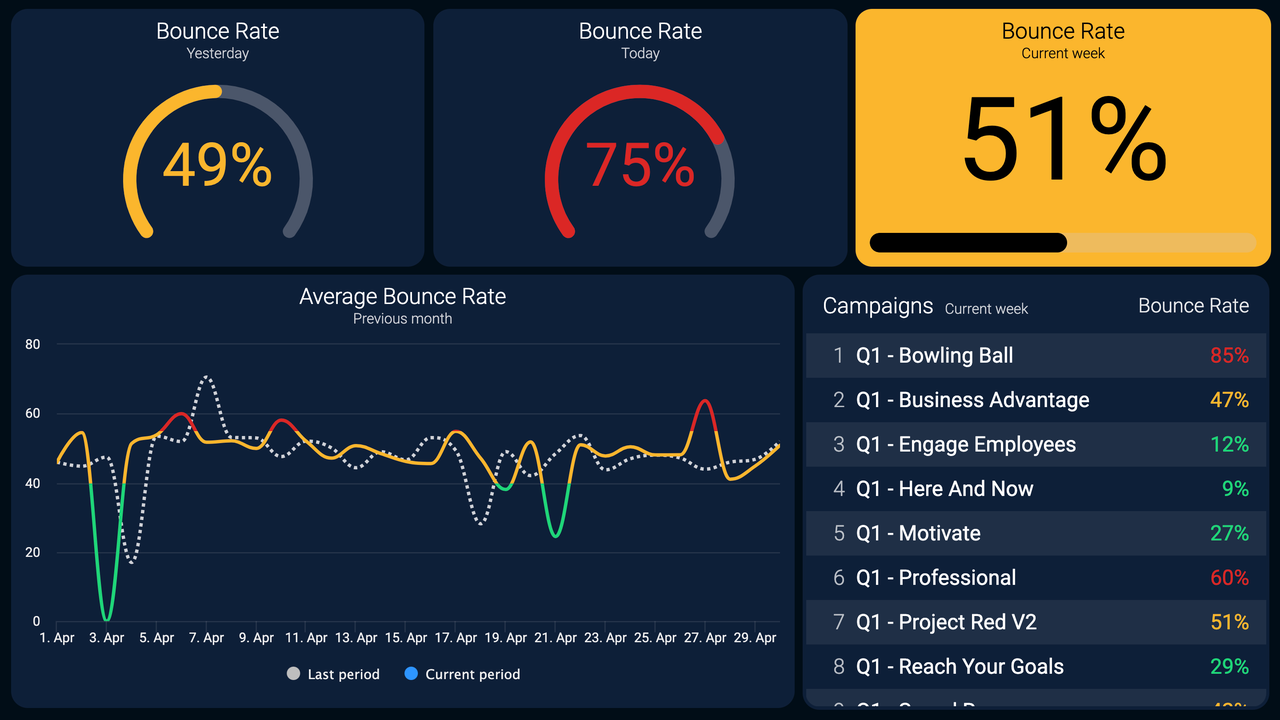
KPI example – Average Bounce Rate
What is a bounce?
If a visitor goes to plecto.com and looks at our front page, integration page, and pricing page, that counts as 1 user, 1 session, 3 page views. However, if they visit our front page and leave, that counts as a bounce, since there is no trigger sent to the Google Analytics server.
How to create the Average Bounce Rate KPI
Open the formula editor and add a new Data function component.
Data source: Choose your Google Analytics data source that contains your bounce rates.
Function: Avg of
Field: Session - Bounce Rate
Add the % sign in the suffix field. Plecto already receives a calculated bounce rate, so there's no need to change the number format.
Give your formula a title such as Google Analytics - Average Bounce Rate and save the formula.
Open a dashboard and add a widget of your choice.
Add your new bounce rate formula, select a time period, and save the widget.
You now have a beautiful bounce rate KPI that will update automatically whenever the data in your data source updates. 🎉
Is high bounce rate a bad thing?
The answer is – it depends. If the purpose of a page on your website is to inform, and people visit it to read for example an article or a blog post, then a high bounce rate is not necessarily a bad thing. In such case, it's more about how long the visitors stay on your page.
However, if your objective is to make the visitor engage with the website and make them navigate through the different pages and content, you would probably want to reduce the bounce rate.
Track your bounce rate with widgets and conditional colors
Visualize your bounce rate on number box, speedometer, table, or other widgets. Add conditional colors to see if your bounce rate is within norm or if it should be improved.
