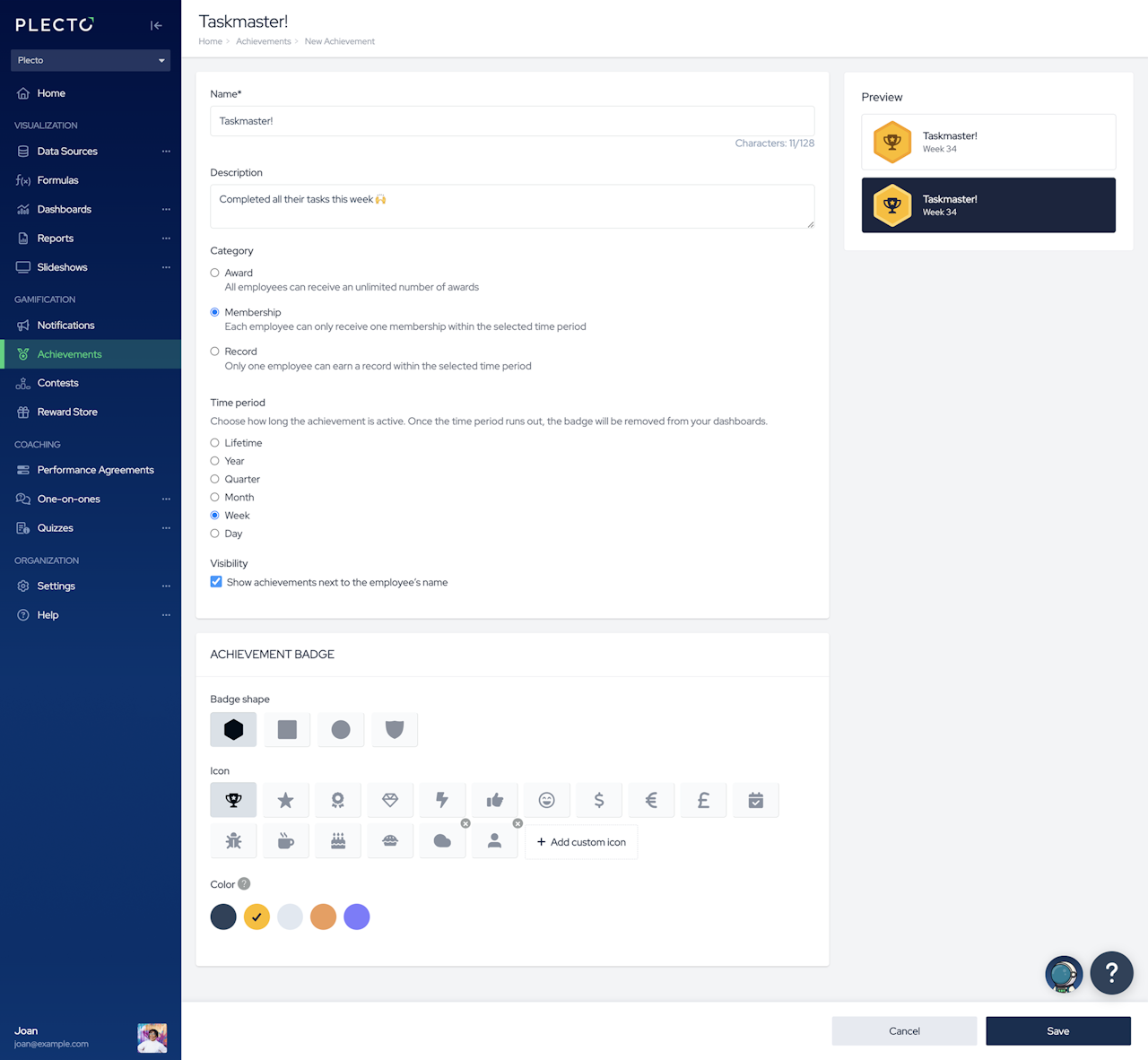
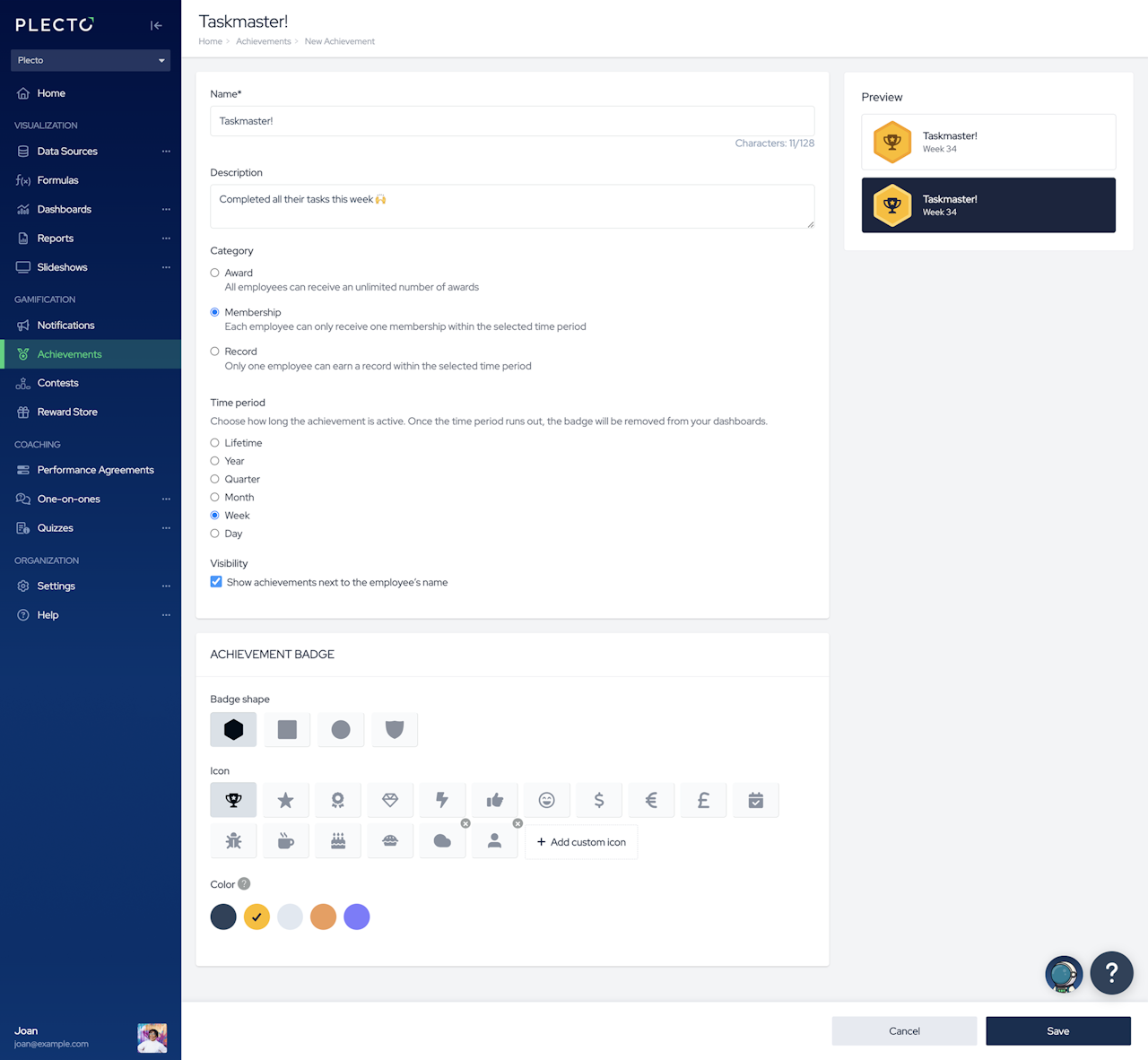
How to create an achievement
Go to Achievements > New achievement.
Give the achievement a name, such as Received a Good Rating or Booked Five Meetings.
(Optional) Write a short description. The description should tell everyone how they can earn the achievement badge.
Choose one of the three achievement categories.
Select a time period. The time period represents an achievement cycle.
Enable or disable visibility. If you disable this option, you won't see achievements on your dashboards.
Customize your achievement badge – choose the badge shape, icon, color, or upload a custom icon (read more below).
Click Save to finish.
How to add a custom achievement icon
Upload custom icons and create personalized achievement badges. The supported file format is SVG. SVG stands for Scalable Vector Graphics, and this format ensures that your custom icons look good no matter where you display them.
Scroll down to the section ACHIEVEMENT BADGE and click Add custom icon.
Select a file from your local device.
Click Save.
All icons you upload are saved in the icon list, they are available to all admins in your organization, and can be used on multiple achievements. If you delete an icon, all achievements that are currently using it will revert to using standard icons.
To remove an icon, click the little X button in its top-right corner.
