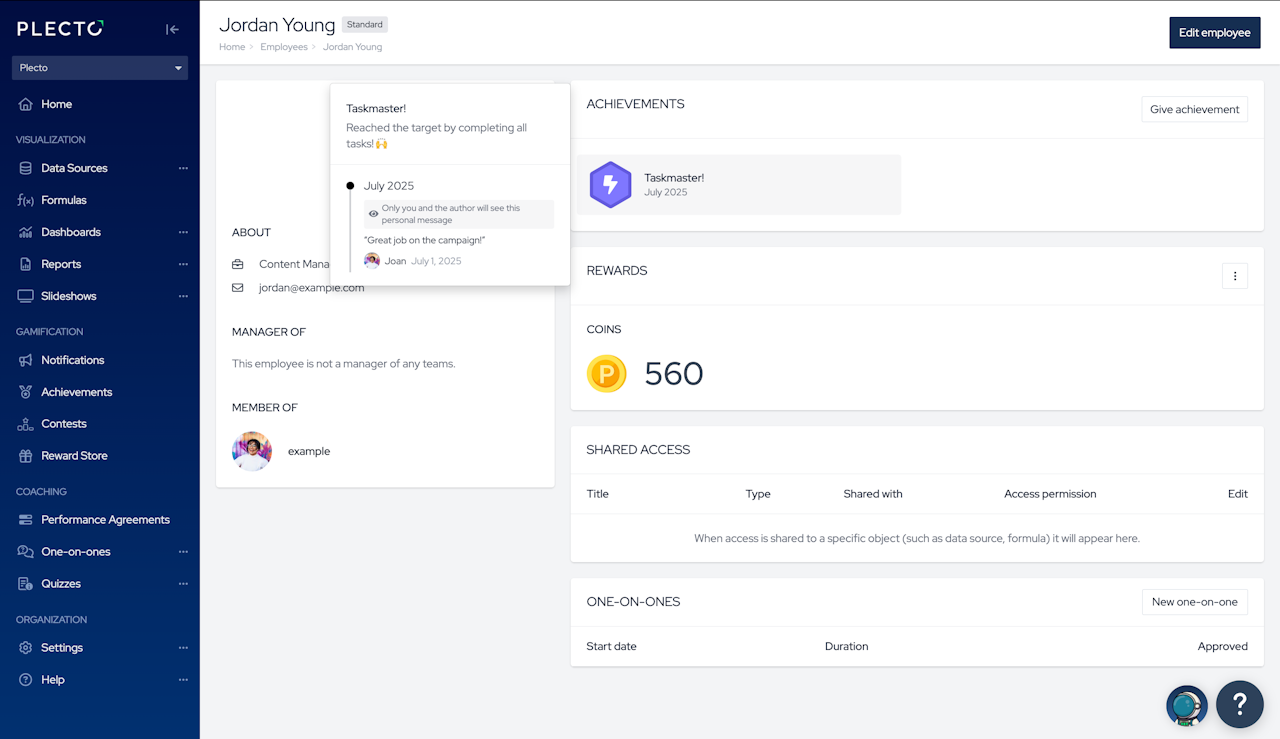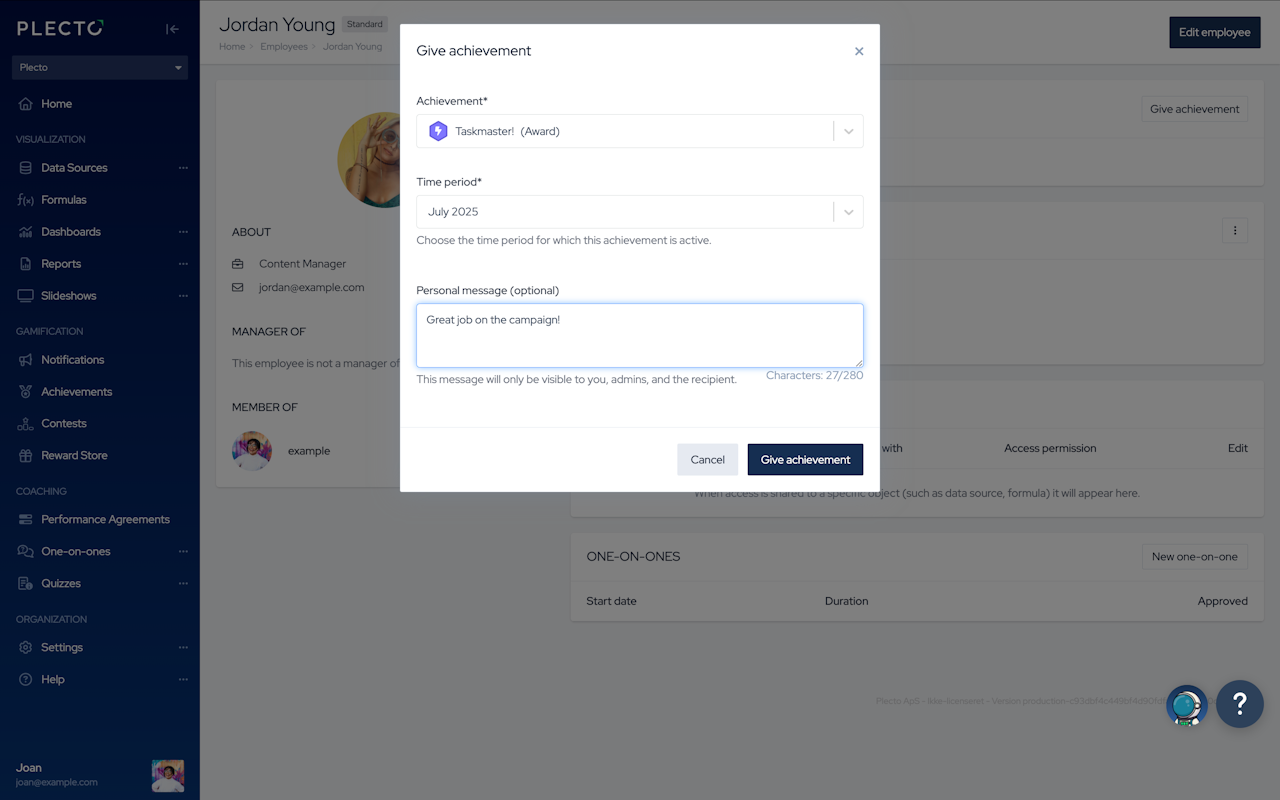

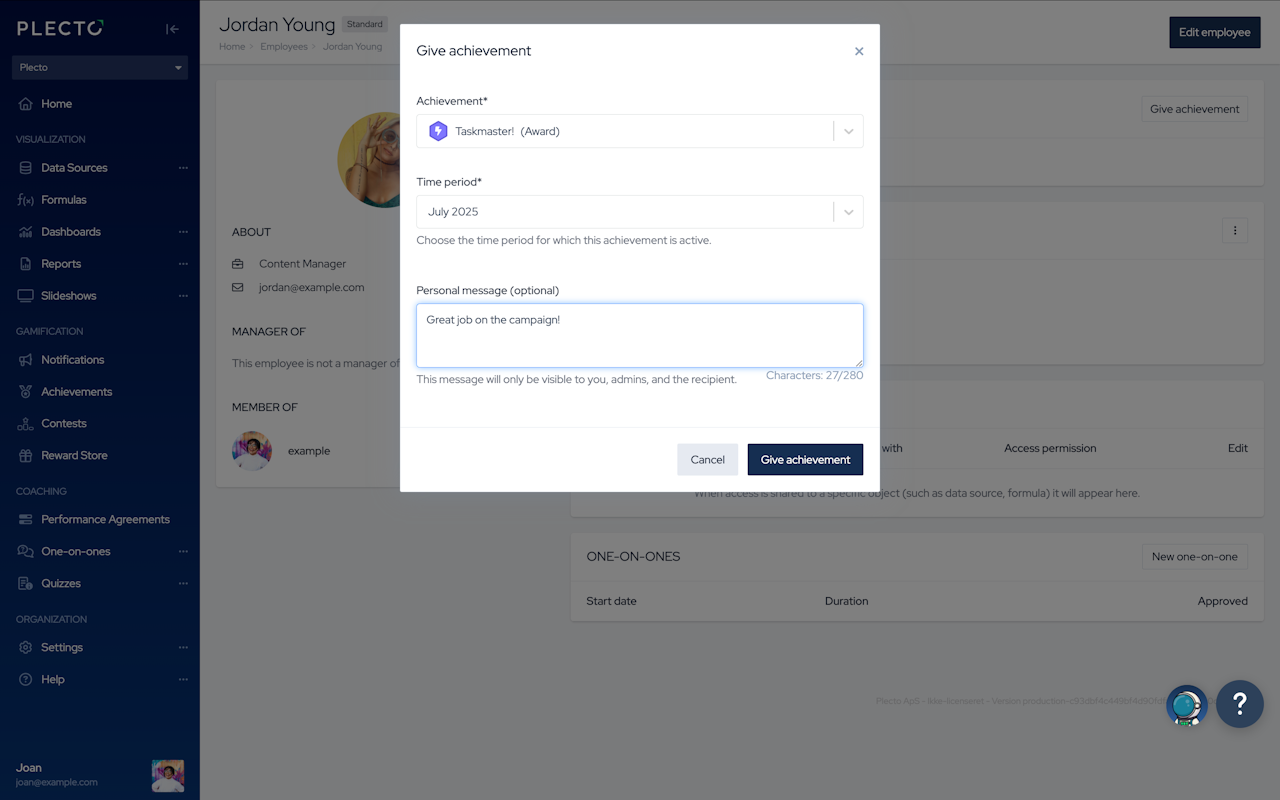
Give achievements manually
Go to Settings > ... > Employees.
Click on an employee's name.
Click Give achievement in the top-right.
Select an achievement from the dropdown list.
Choose a time period. The achievement will be active during that time.
(Optional) Add a personal message if you want to give kudos or say "thank you."
Click Give achievement to finish.

Automate achievements with notifications
Add achievements to your notifications. Whenever someone triggers a notification, they will receive an achievement badge.
The badge will be visible on:
Table and Timeline widgets on dashboards
On Employee's profile
In the News Feed (if achievement posting is enabled in the organization settings)
How to add achievements to notifications:
Go to Notifications and create new notification.
In Actions, select Give achievement.
Choose an achievement from the dropdown list. If no achievements are listed in the dropdown, click + New achievement and create a new achievement. Return to the notification once you have made an achievement.
Click Next to continue.
Set up the notification conditions (what triggers the notification). You can choose data as the trigger (registrations, formula) or schedule giving an achievement, regardless of performance.
Configure who can trigger the notification and click Save notification to finish.