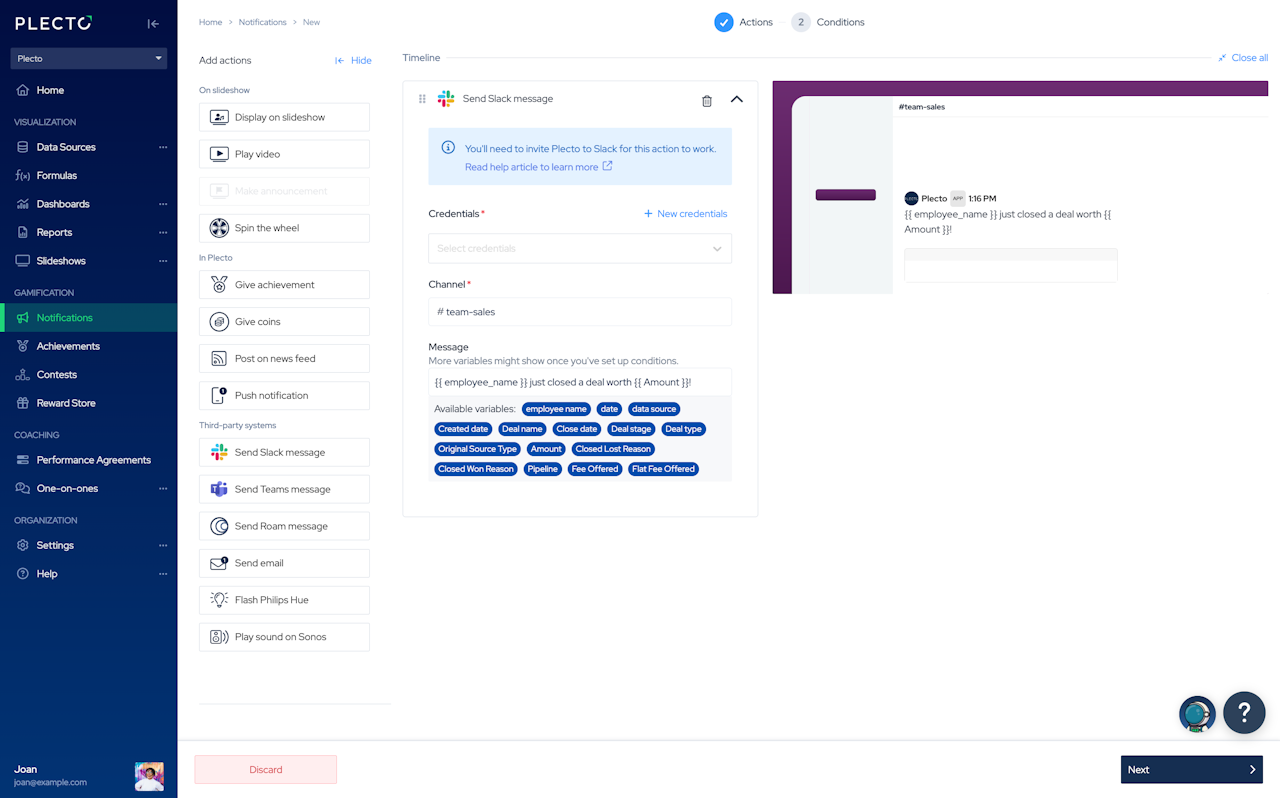
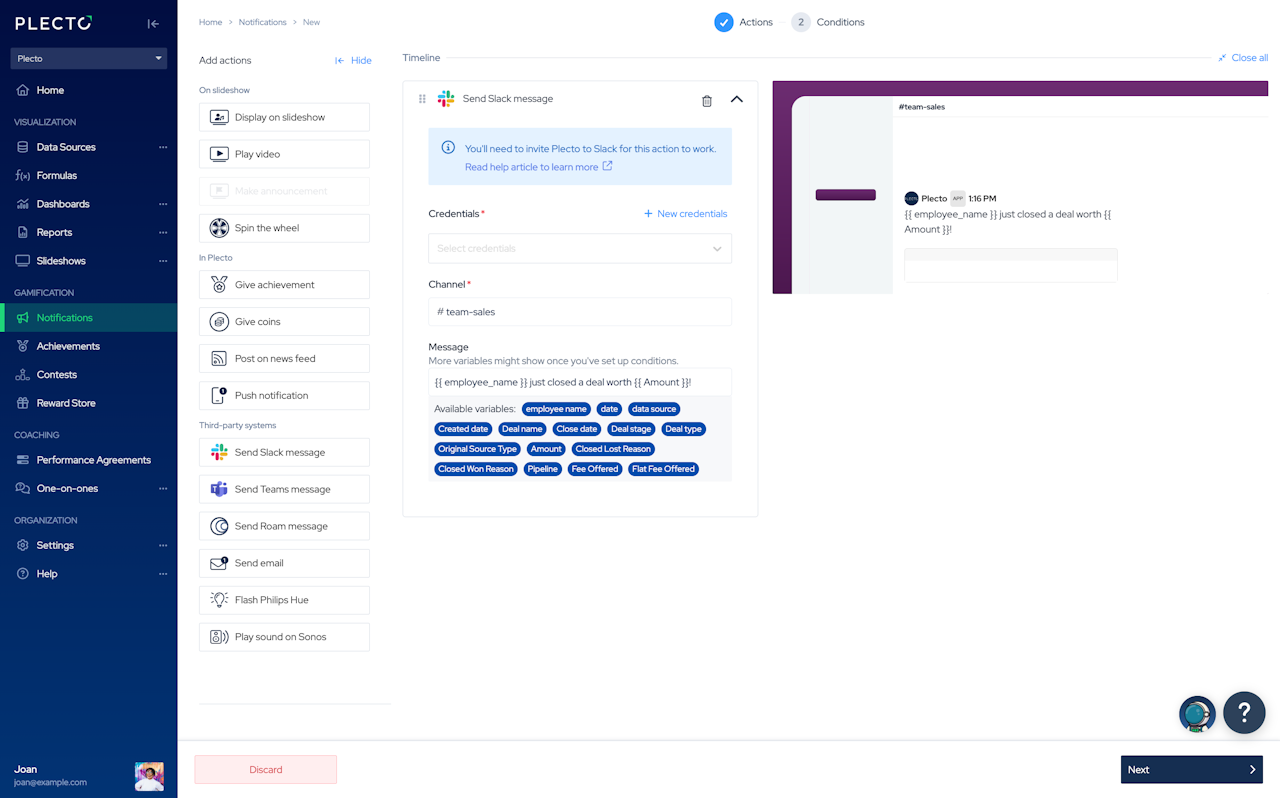
Step 2: Add a Slack notification action
In Plecto, go to Notifications and create new or open an existing notification.
In the Actions step, add Send Slack message to your notification timeline.
Add credentials. If no credentials are available, click + New credentials and sign in to your Slack account.
Plecto will ask you to connect it to your Slack account. To continue, click Next.
Click Allow to grant Plecto permission to access your workspace. You will get redirected back to Plecto.
Enter the channel name. Don't use the hash (#).
Add a message (optional). You can use variables, for example {{ employee_name }} or {{ date }}, and Plecto will show who triggered the notification and when. If your notification is based on data (configured in Conditions), more variables will be available to you.
Click Next to set up the conditions (what triggers the notification).
