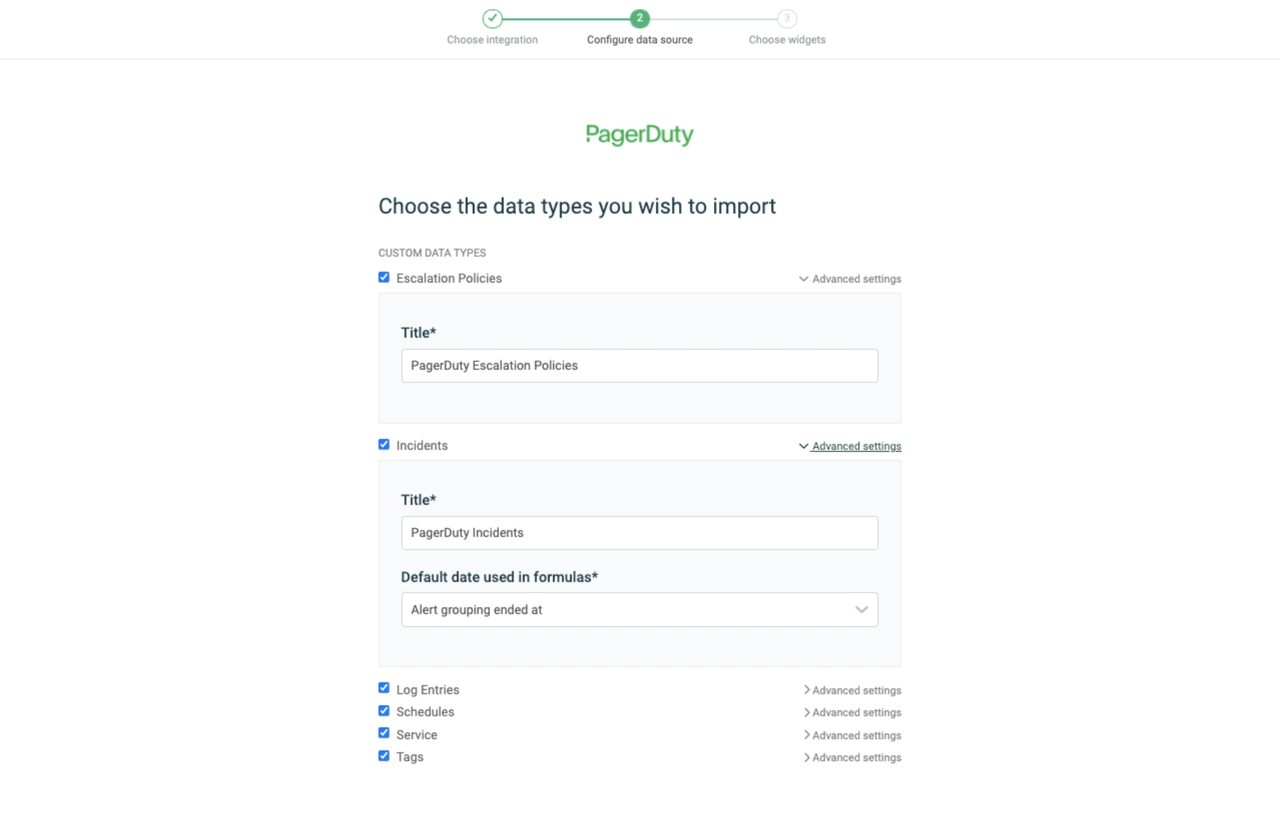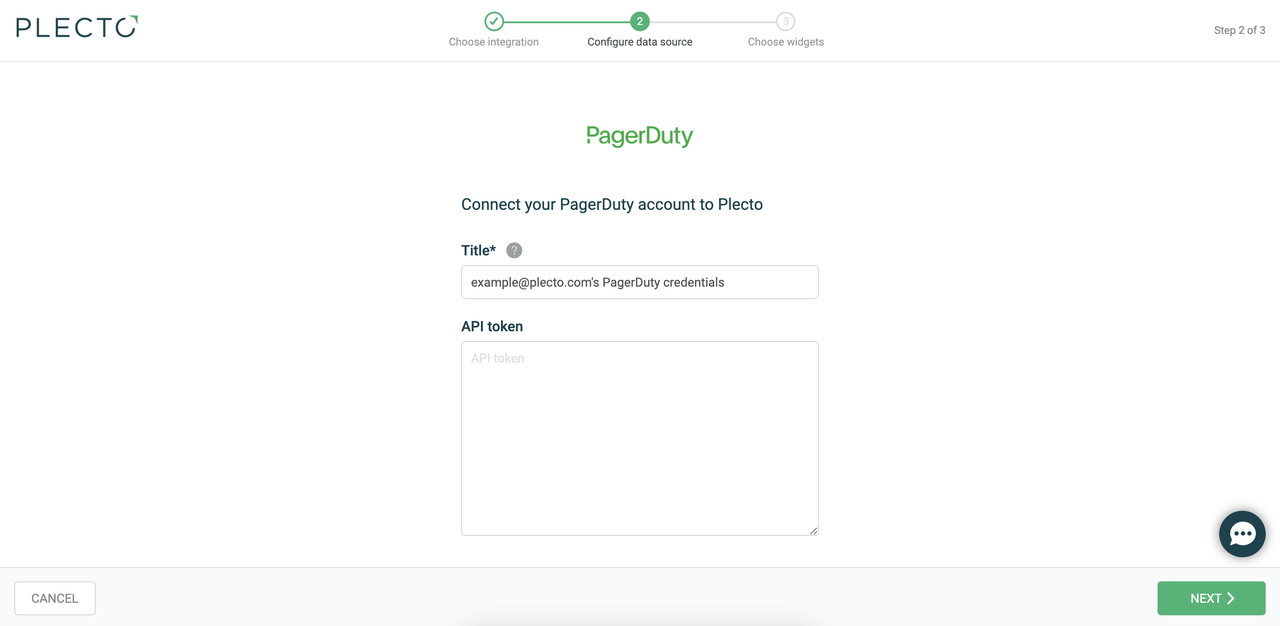
Step 2: Integrate PagerDuty with Plecto
In Plecto, go to Data sources > New data source > PagerDuty.
(Optional) Rename your credentials.
Insert your API token and click Next.
Select the data you want to import.
Configure your data source settings. Here, you can change the title, choose the default date, select which fields to import, and more.
Click Next to choose how much data to import and how long you want to keep it in the data source.
Click Import to finish.
Available data
Our integration with PagerDuty currently allows you to import the following data:
Escalation Policies
Update frequency: 2m
Supports custom fields? No
Supports webhooks? No
Supports automatic registration deletion? No
Supports relations? No
Incidents
Update frequency: 2m
Supports custom fields? No
Supports webhooks? No
Supports automatic registration deletion? No
Supports relations? Yes
Log Entries
Update frequency: 2m
Default member field: Agent ID
Supports custom fields? No
Supports webhooks? No
Supports automatic registration deletion? No
Supports relations? Yes
Schedules
Update frequency: 2m
Supports custom fields? No
Supports webhooks? No
Supports automatic registration deletion? No
Supports relations? No
Service
Update frequency: 2m
Supports custom fields? No
Supports webhooks? No
Supports automatic registration deletion? No
Supports relations? Yes
Tags
Update frequency: 2m
Supports custom fields? No
Supports webhooks? No
Supports automatic registration deletion? No
Supports relations? No