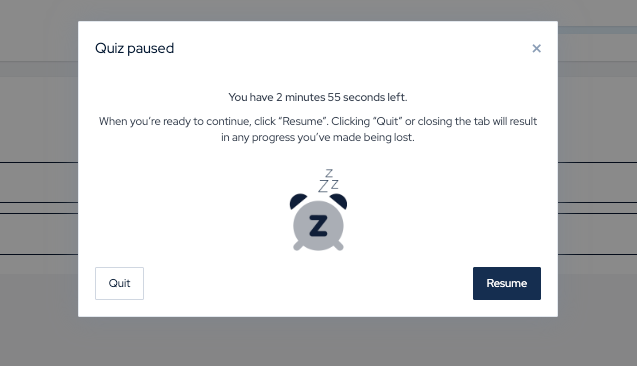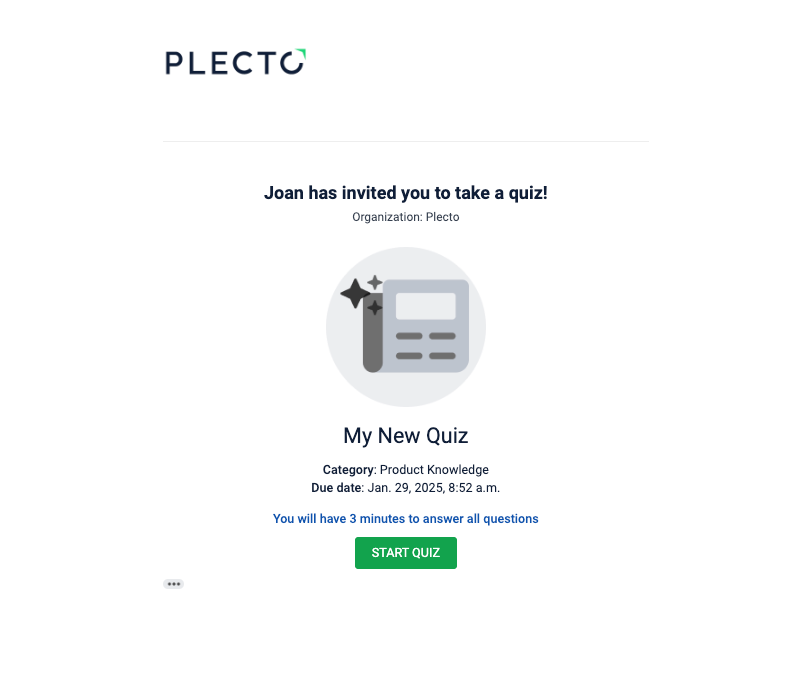
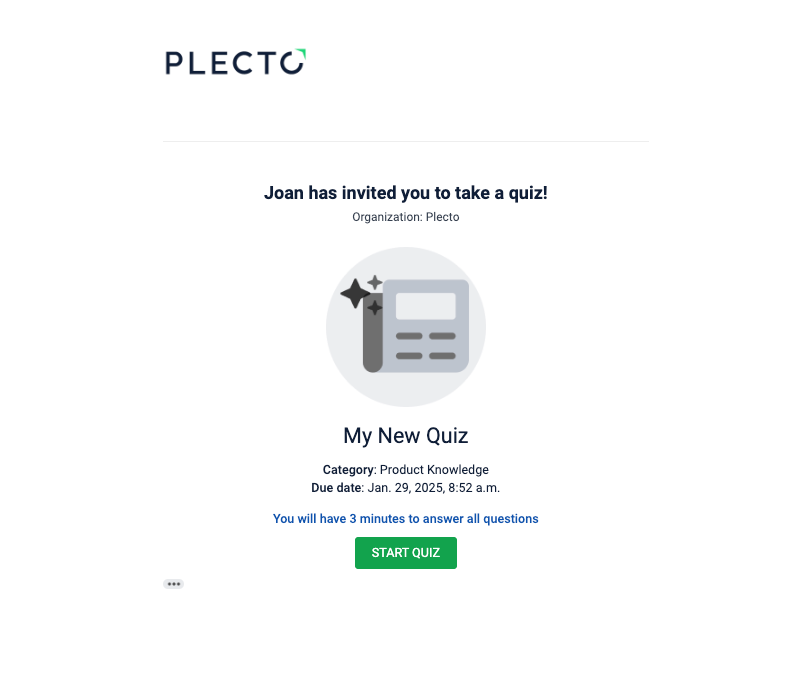
How to complete a Plecto quiz
If you’ve received a quiz invitation, here’s a simple guide to help you complete it smoothly:
Check your email. You’ll receive an email invitation when the quiz session opens.
Open the email and click Start Quiz to access the quiz. It will immediately open the first question. If the quiz has a time limit, you will see in the email how much time you have to answer the questions.
You can also navigate to My Quizzes in Plecto to start your quiz.
Navigate through the quiz. The quiz may include different questions:
Multiple Choice Questions: Select one or more correct answers.
Sort-Into-Order Questions: Drag and drop answer cards into the correct sequence.
Match-The-Pair Questions: Match items by dragging answers to their correct counterparts.
Open-Ended Questions: Type your answers (short, long, or numerical).
Info Slides: These provide context or learning material—read or watch them carefully before proceeding to the next question.
Submit your answers and review the results. Depending on the quiz setup:
You may see your results immediately after submitting.
For quizzes with open-ended questions, your results will be available once the reviewer has scored them.
Follow up (Optional). If your quiz is part of training or onboarding, check with your manager or team leader for feedback or next steps based on your results.
💡 Good to know!
If your quiz has a time limit:
The quiz will close once the time runs out. You will fail any remaining unanswered questions.
You can pause the quiz and finish it later - just keep the quiz tab open!
You can complete a quiz in the mobile app. If you have Plecto on your phone, you can complete a quiz there.