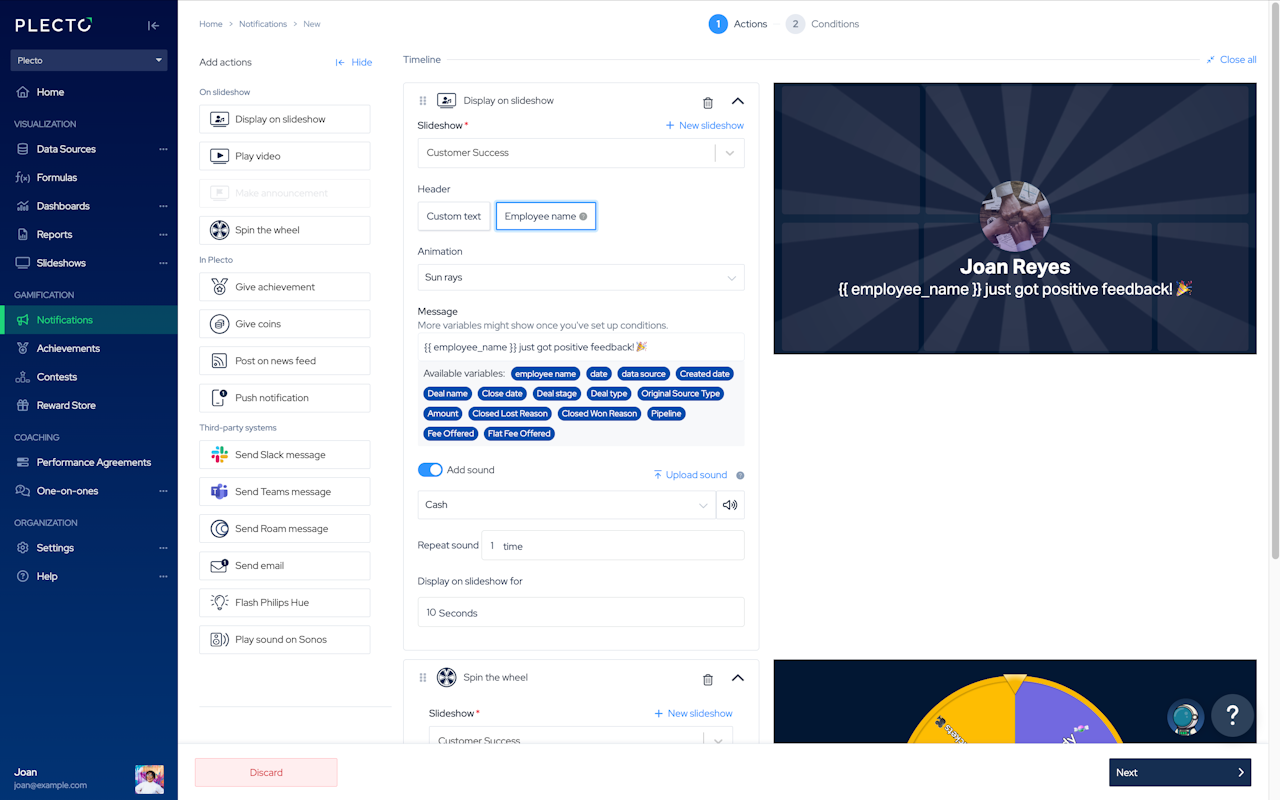
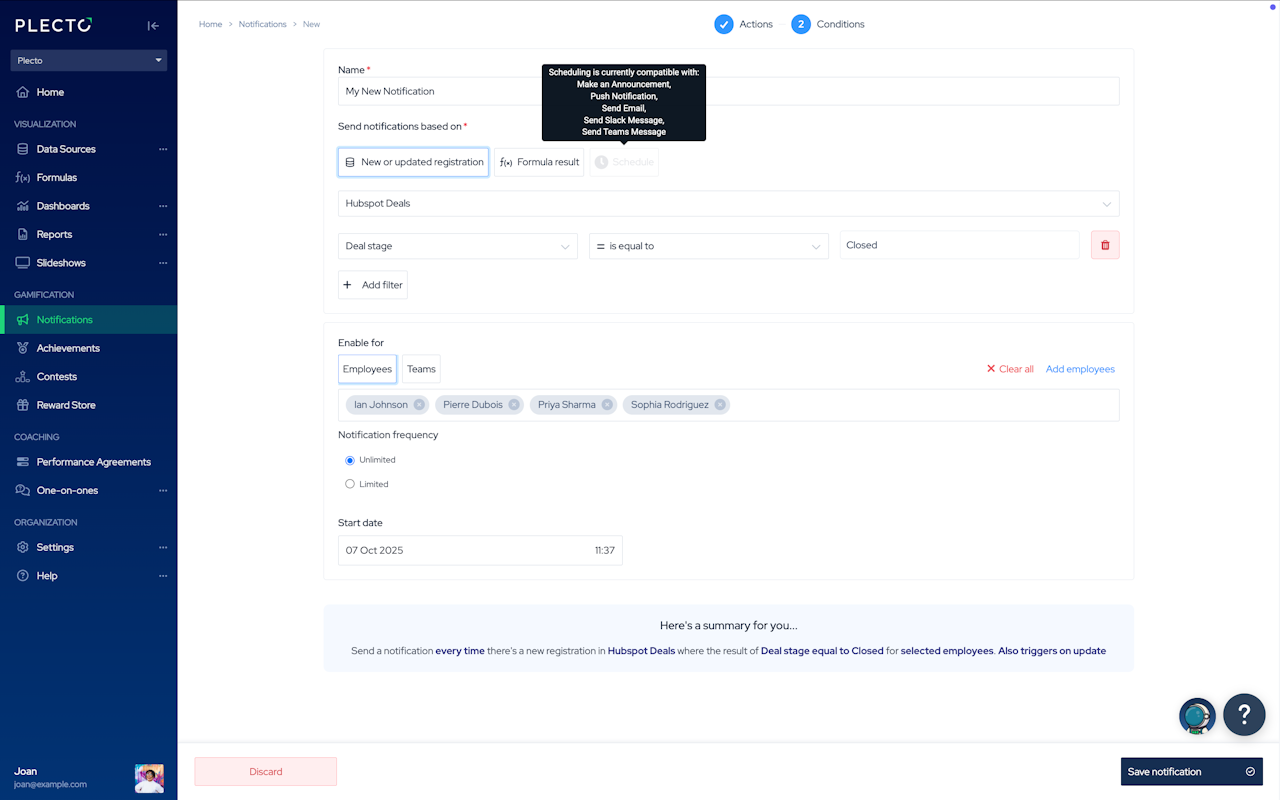
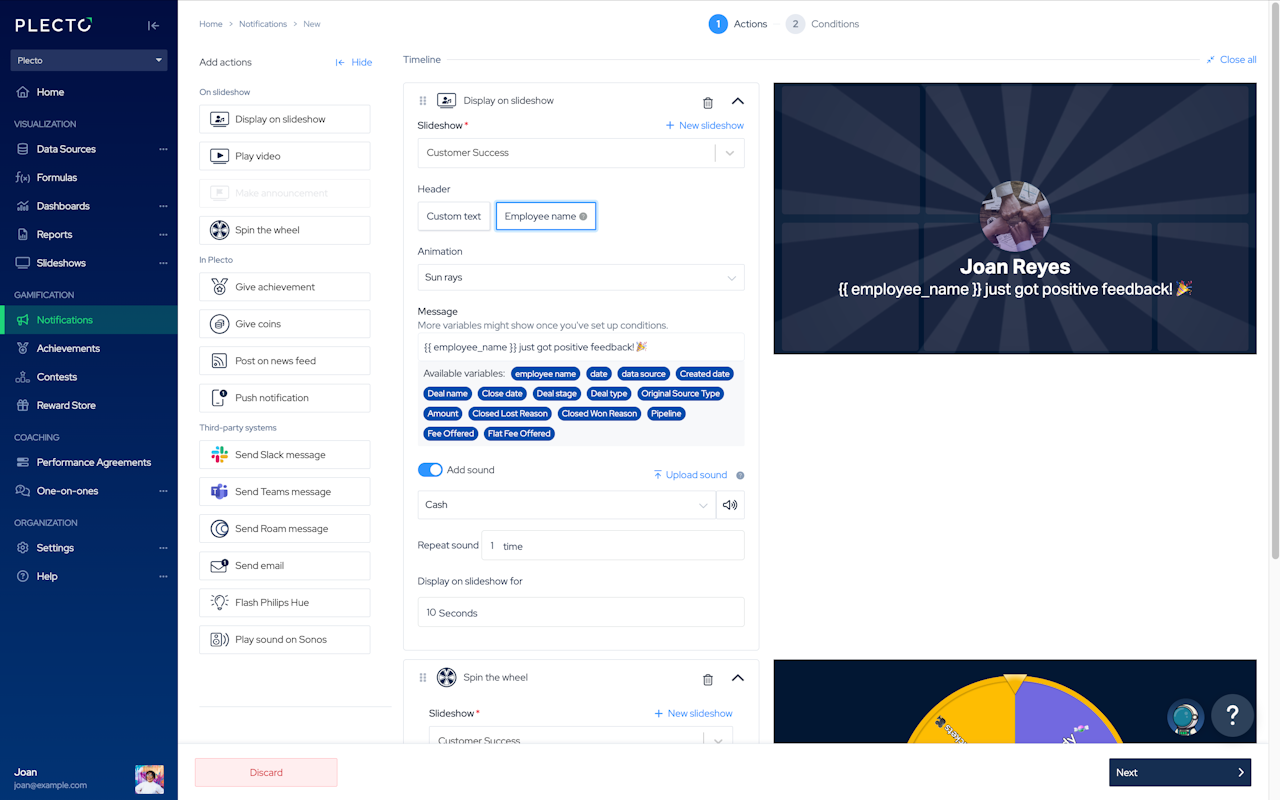
Step 1: Add actions to your notification timeline
In Plecto, go to Notifications > New notification.
Build your timeline by adding actions from the menu on the left. You can add one action or combine several in the same notification.
All actions will launch together once the Conditions (set in Step 2) are met.
For actions with a Message field, type the text you want displayed when the notification launches.
You can insert variables to dynamically include data from your data sources or formulas.
For more customization, you can return to this step after you've set up Conditions in Step 2, to see which variables are available.
Click Next to configure the Conditions.
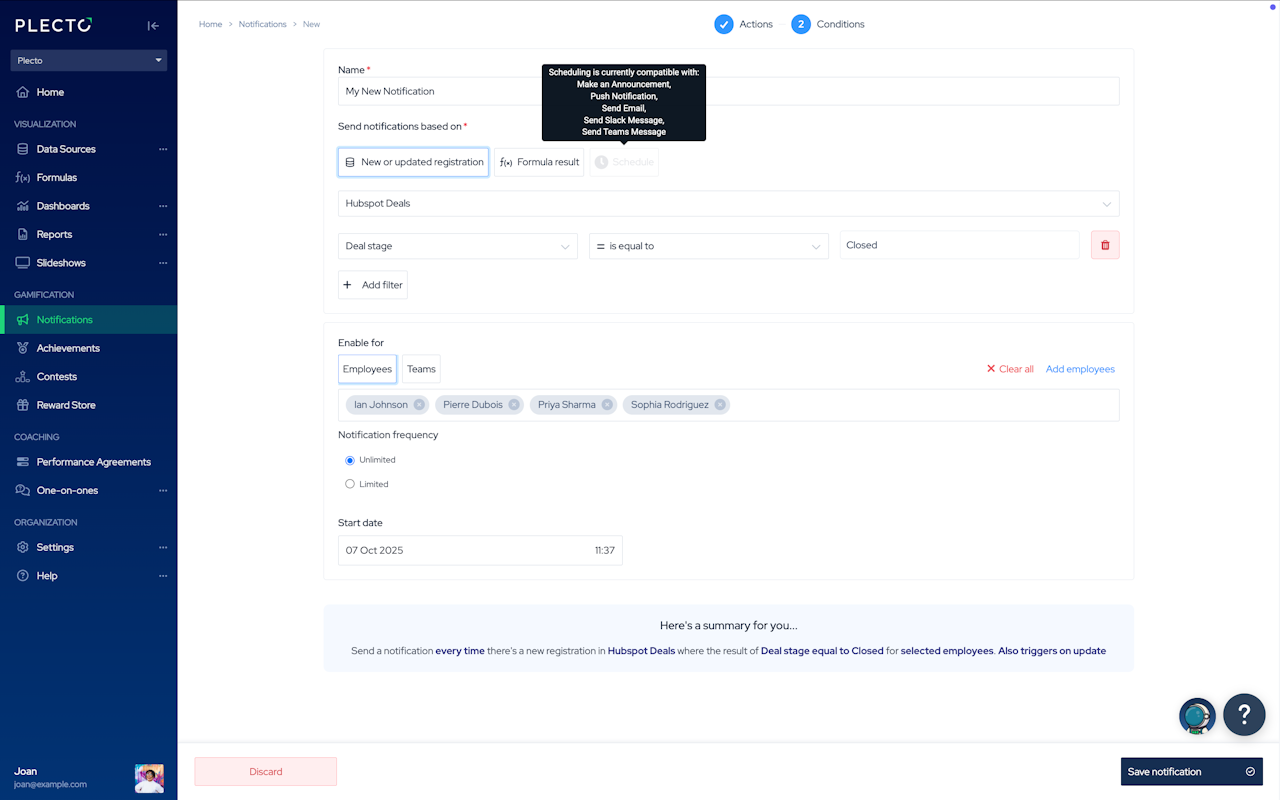
Step 2: Set the conditions that trigger your notification
Decide when the notification should launch. You can choose one of the following:
New or Updated Registration. Trigger the notification whenever a new registration is added to a data source or an existing one is updated.
Formula Result. Trigger the notification when a formula meets your defined target (for example: Booked meetings ≥ 40).
Schedule. Launch the notification at a specific time, independent of data or performance.
👉 Scheduling is currently only compatible with the following actions: Make announcement, Push notification, Send email, Send Slack message, Send Microsoft Teams message.
