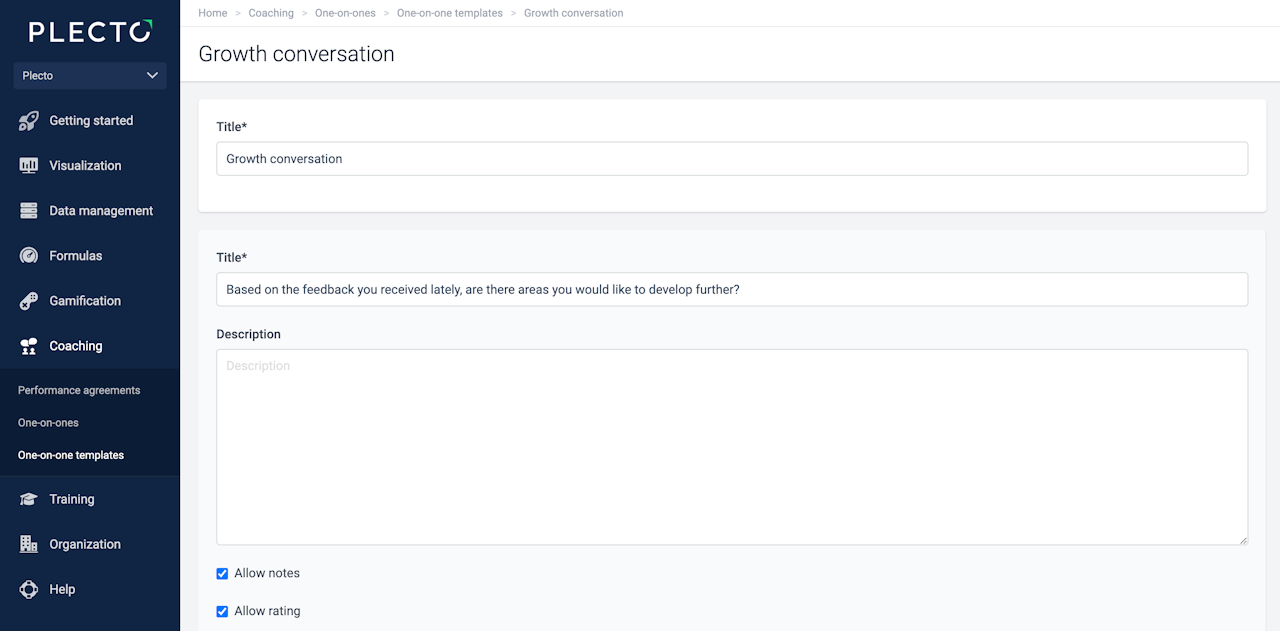
One-on-one templates
One-on-ones are based on your own custom templates. Each template should include different sections with questions, KPIs, targets, or other things you would like to discuss during the meeting with your employee.
Team managers decide what to include in the template and how to organize it.
The templates help you lead meetings, take notes, keep track of the previous discussions, and more. You can create, edit, and reorganize the sections in each template however you see fit.
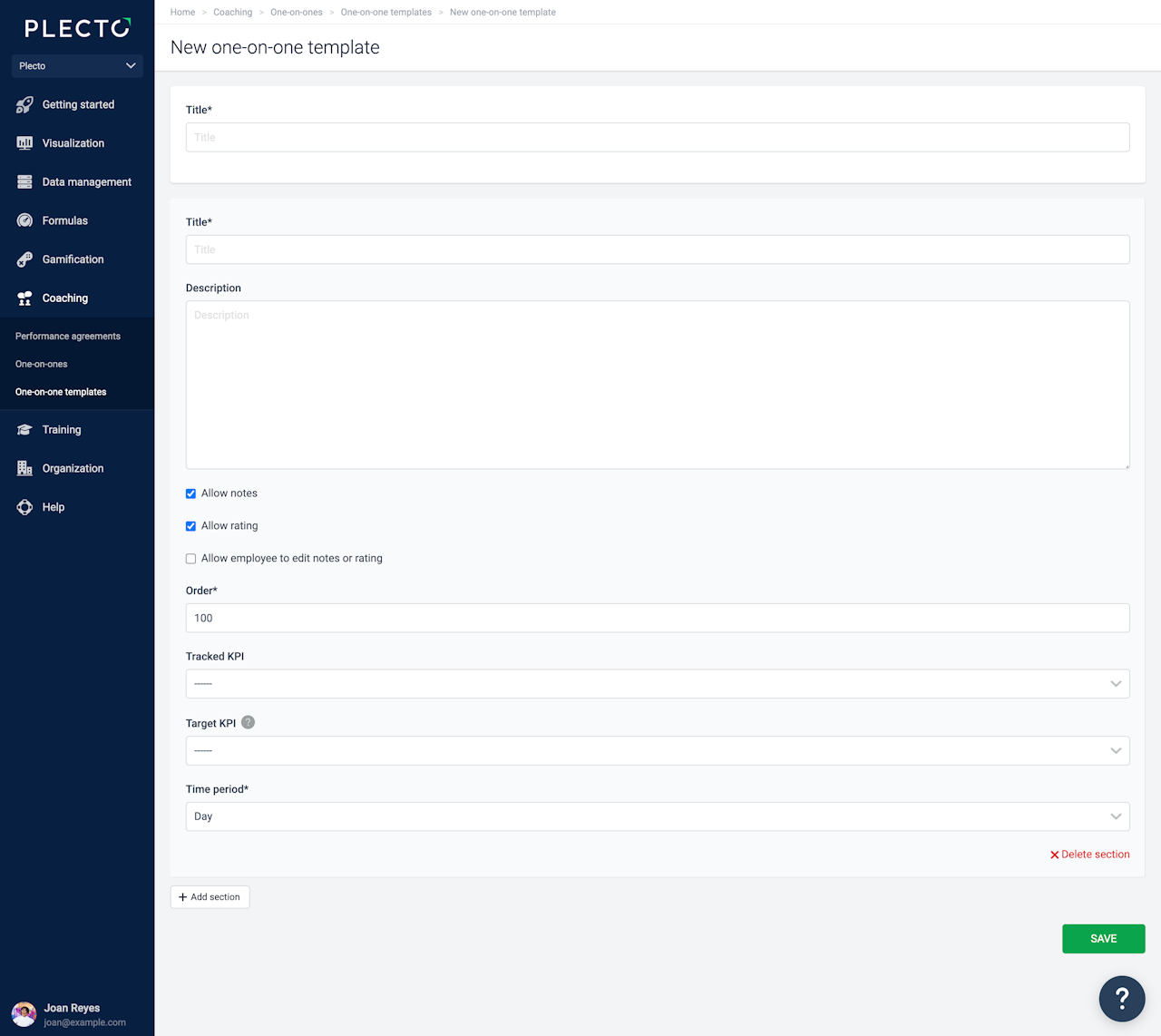
How to create a one-on-one template
Go to One-on-ones > One-on-one templates > New template.
Add a template title, such as Monthly meeting, Personal development, or others.
Click Add section to start building your template. You can add as many sections to the template as you see fit. Learn more about section parts below.
Click Save to finish and create the template.
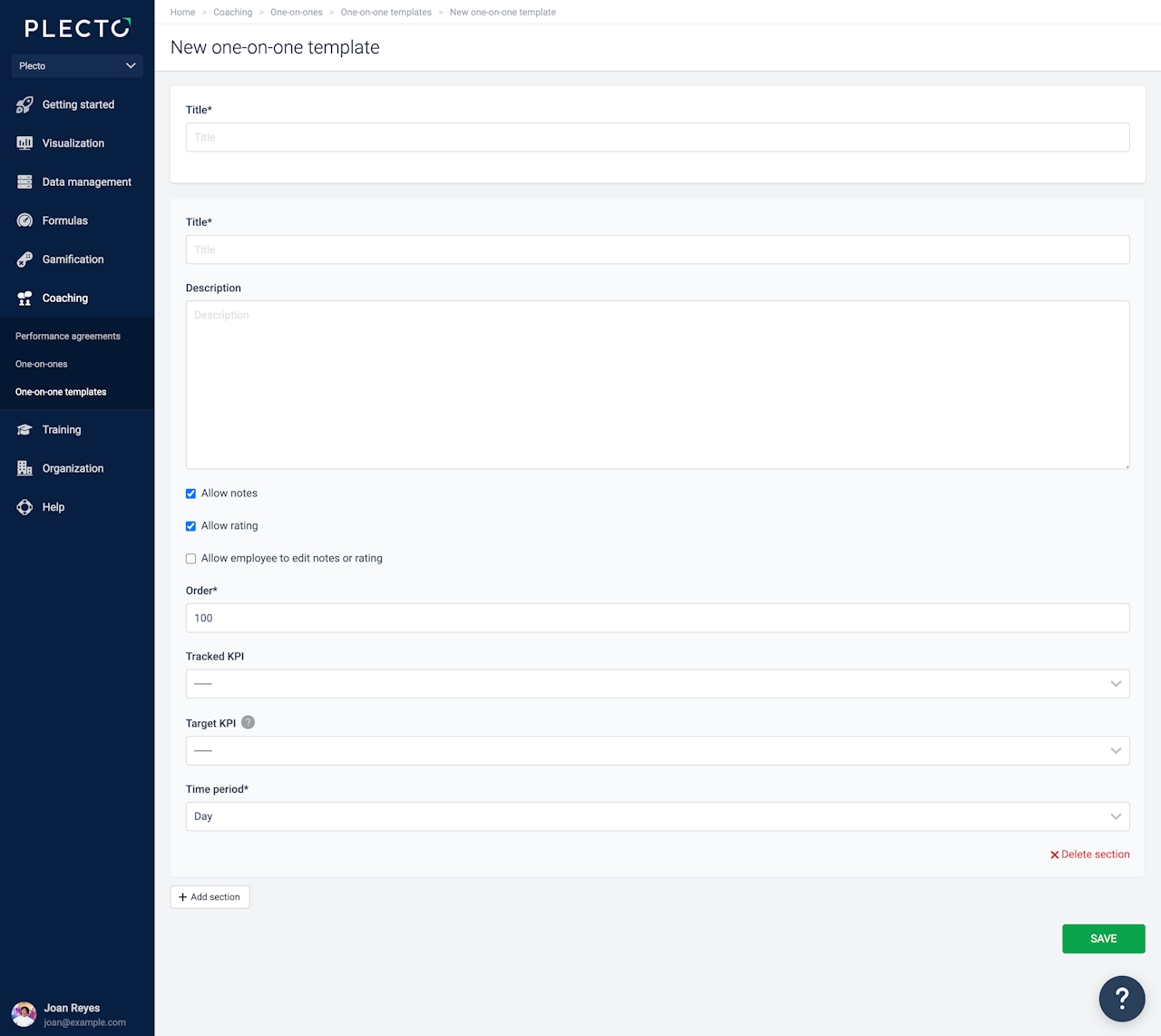
One-on-one template sections
Here's a breakdown of all the section items:
Title: This is where you ask a question or write down what you want to discuss in this section.
(Optional) Description: Add leading ideas, the points you want to discuss, and so on. Adding description is optional, but it can help you build a better structure for your conversation.
(Optional) Allow notes: If enabled, you'll be able to write down the meeting notes, such as employee responses or comments.
(Optional) Allow rating: If enabled, your employee will have to give a 1-5 rating of their experience. Useful for questions such as "How satisfied are you currently...?"
(Optional) Allow employee to edit notes or rating: Once you start a one-on-one meeting and share the document with your employee, you can give them a chance to take notes and edit the one-on-one.
Order: This is the section order. We are working on improving the feature to make it more user-friendly, but until then you will have to manually add the question order (lowest value shown first).
(Optional) Tracked KPI and Target KPI: If you're discussing performance, you can select a formula and add it to the section.
Time period: Works in relation to the Tracked KPI. Choose the time period, and you will see the tracked and target KPIs for the current and previous time periods.
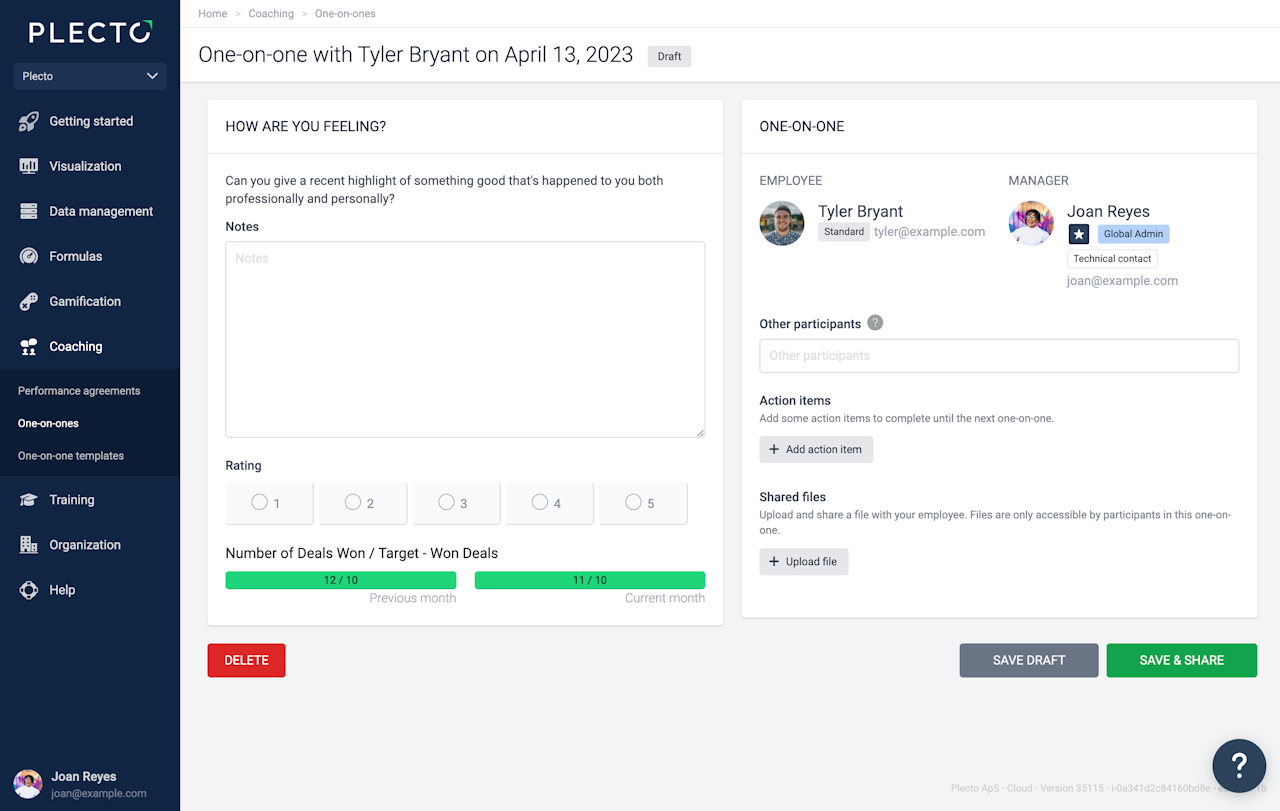
One-on-one: Example template
The section example and image above illustrate how a section is shown in the one-on-one.
Title: How are you feeling?
Description: Can you give a recent highlight of something good that's happened to you both professionally and personally?
Allow notes: enabled
Allow rating: enabled
Allow employee to edit notes or rating: disabled
Order: 1
Tracked KPI: Number of Deals Won
Target KPI: Target - Won Deals
Time period: Month
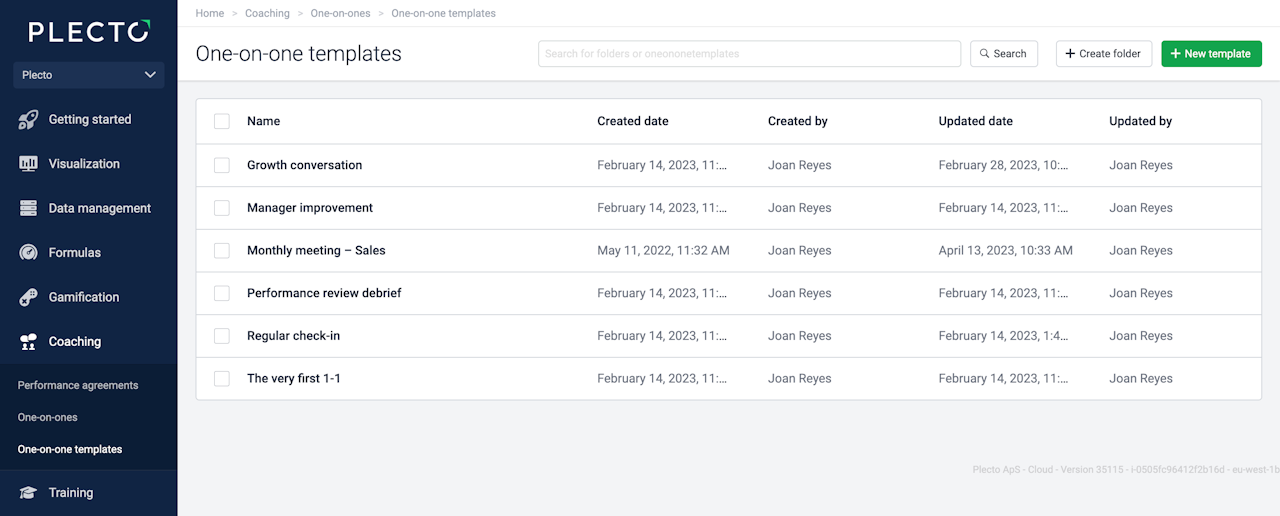
What happens if I change the template?
Your existing one-on-ones will not change. If you modify a template, all new one-on-ones will use the updated template, and all existing one-on-ones will keep their original templates. The same applies if you delete a template.
