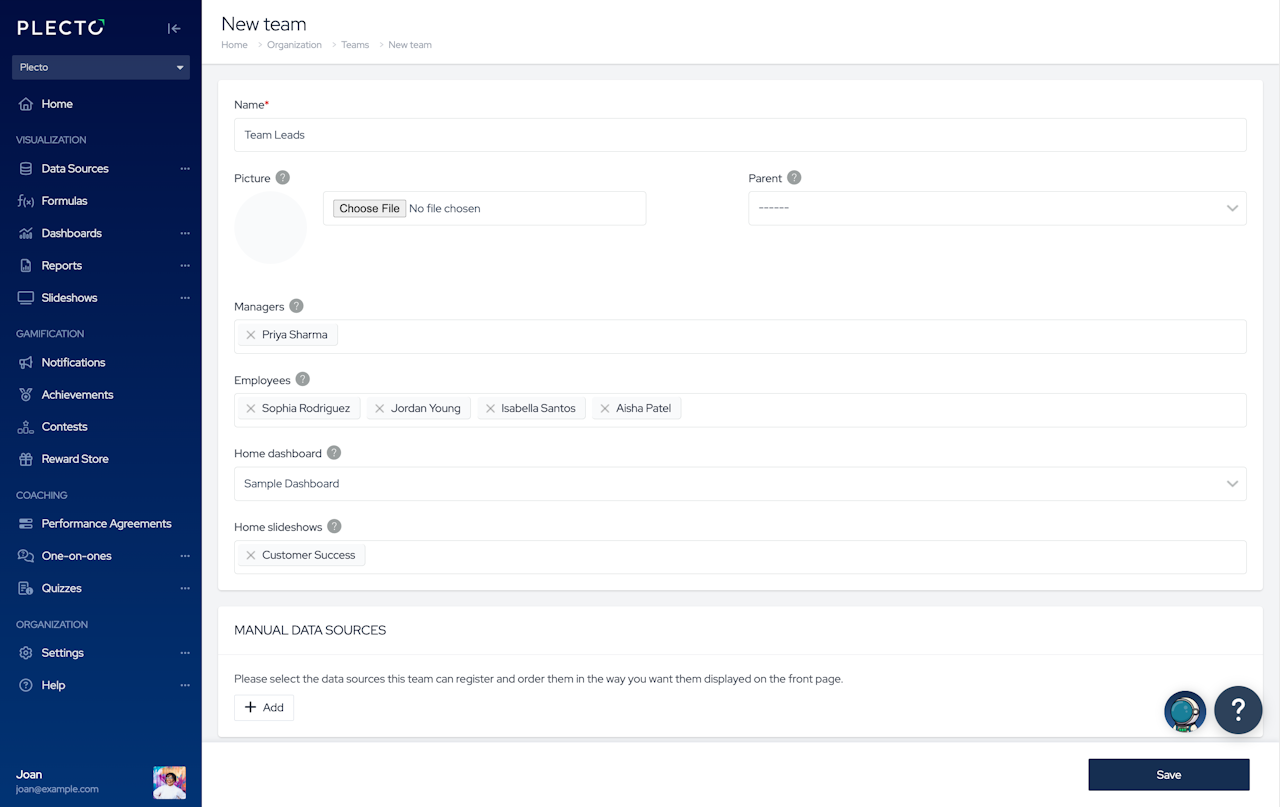
How to create a team
Go to Settings > Teams > New team.
Give your team a name. The team name will appear on dashboards, registrations, and other features where teams are used.
(Optional) Add a team picture. The team photo will show on certain types of dashboard widgets once you group the data by teams.
(Optional) Select a parent team. Selecting a parent team will create a team hierarchy in Plecto. All parent teams adopt the data registered by their sub-teams.
(Optional) Add team manager(s). Team managers have slightly more permission than employees with standard permission profiles. Team managers can create registrations on behalf of their employees, access performance agreements, activate home slideshows, and more. Read more
Add employees. These will be the team members.
(Optional) Add a home dashboard. You can add a home dashboard to link this team to a specific dashboard in Plecto.
(Optional) Add home slideshow(s). Adding home slideshows makes it easier to send notifications to specific teams and gives team managers access to activate their teams' slideshows on TVs.
(Optional) Manual data sources. Add manual data sources, and your team will be able to add registrations from Plecto's home page. They will not gain access to the data sources.
Click Save to finish.
Other relevant articles: 👇
