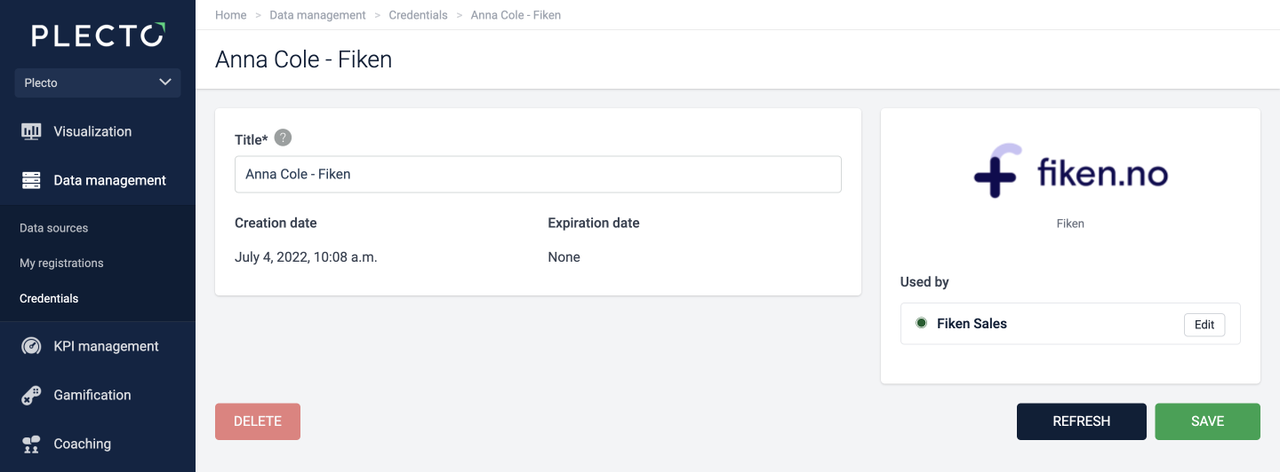
Step 1: Refresh your credentials
There are a few reasons why you might need to refresh your credentials:
Your credentials have expired
Data sources stop importing data
We have added new data types to an integration, which requires you to log in and accept the new scopes if you want to use the new data types
Here's how to refresh your credentials in Plecto:
Go to Data sources > Credentials.
Find the credentials to refresh and click on the title to open them. You can also access this page by clicking Edit credentials in your data source settings.
Click Refresh. You might need to log in to your system. Once the authentication is complete, your credentials will update in Plecto.
After refreshing, check that your data sources are enabled (Step 2).
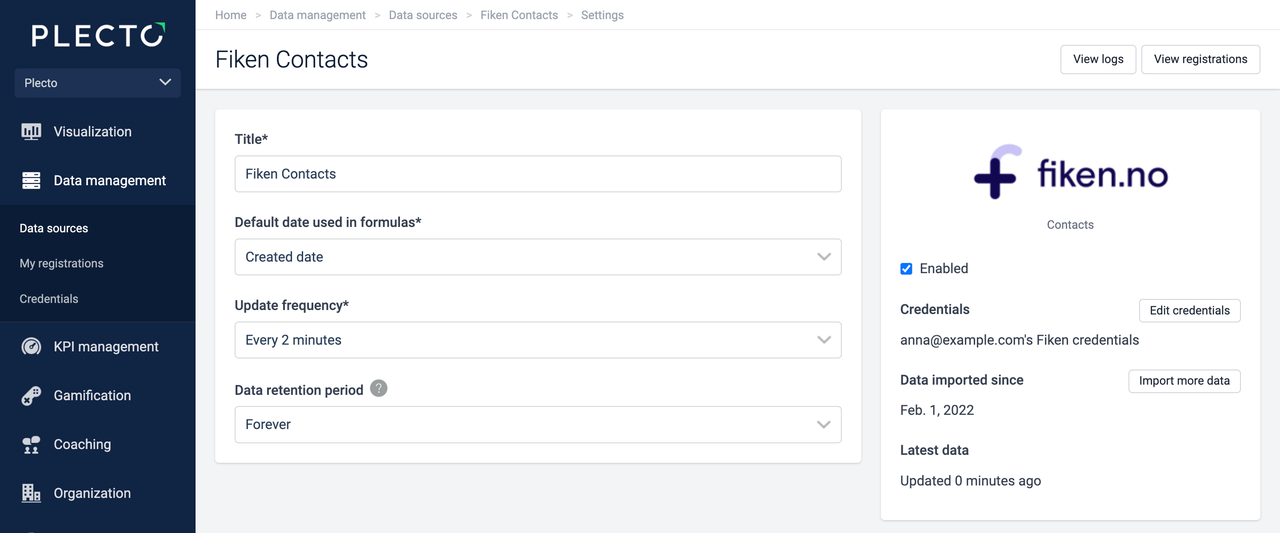
Step 2: Re-enable your data sources
Once you've refreshed your credentials, we recommend you re-enable your data sources. You need to manually re-enable all data sources that are missing data.
Go to Data sources and open the data source settings.
Find if the Enabled checkbox on the right is marked. If not, tick the checkbox to enable the data source.
Click Save in the bottom-right corner to finish.
What happens after I enable the data source?
When you enable the data source, Plecto will automatically start importing data from the last time it ran an import. Once the import is complete, your data source should contain all your data.
