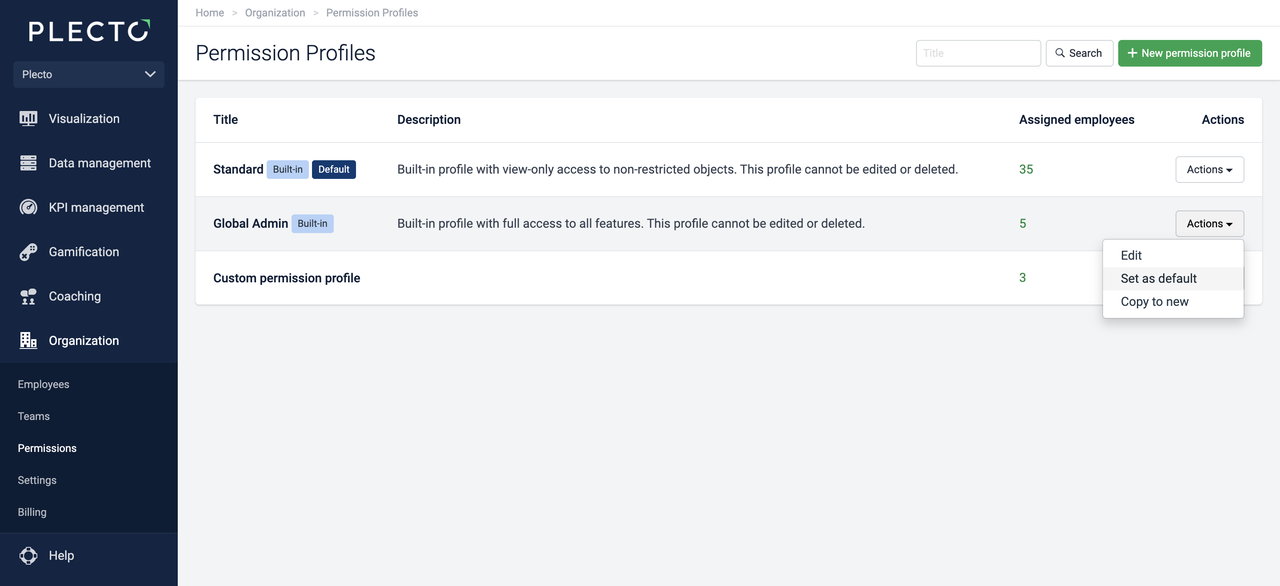How does it work?
Permissions is a security feature that lets admins control what kind of access people have when working with Plecto.
Permissions allow admins to limit the scope of information employees can see as well as what activities they are allowed to perform.
Permissions are given through permission profiles, and only employees with full admin access to Plecto can change or assign other employees to a permission profile.
Admins can see the permission profiles, create new ones, and view the list of assigned employees under Settings > Permissions.
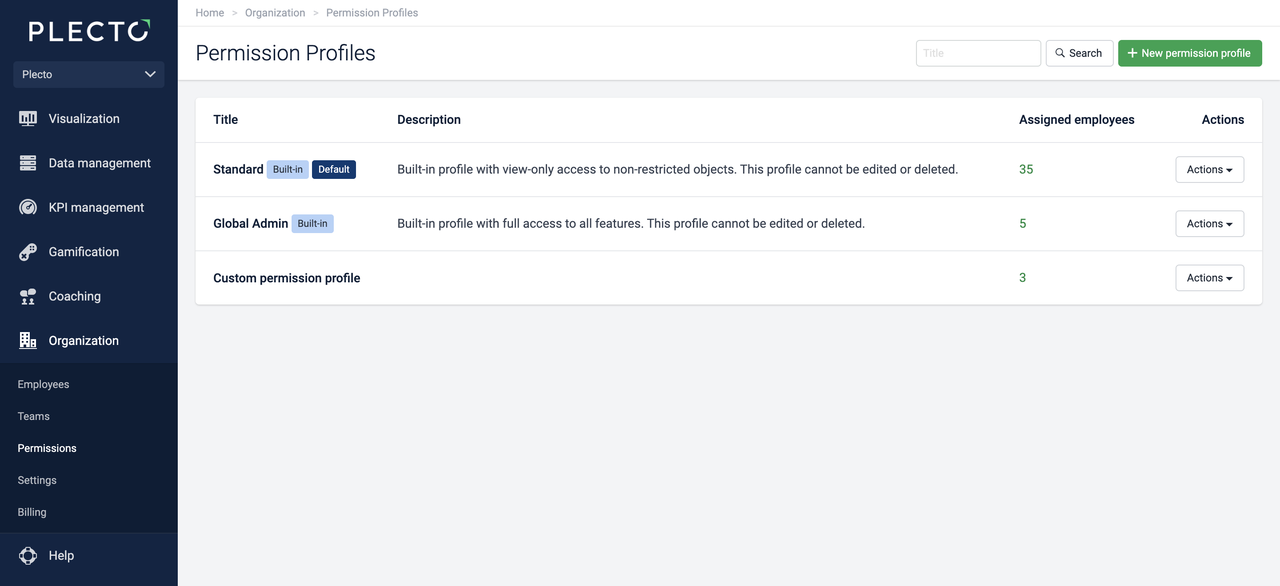
Permission profiles
A permission profile is a predefined set of permissions that determines the extent of an employee's access rights for working with Plecto. We offer two built-in permission profiles, Standard and Global Admin, and if your subscription allows, you can create your own custom profiles.
Built-in profiles
Plecto has two built-in profiles, Standard and Global Admin. These profiles cannot be edited or deleted.
Standard profile gives view-only access to non-restricted objects. It means that employees with this profile can see all objects that are not limited to specific teams or employees.
Global Admin profile gives full access to all features.
Default profile
Each organization in Plecto needs to have a default permission profile. Having a default profile means that this profile will be automatically assigned to all new employees unless selected otherwise.
Initially, Plecto appoints Standard as the default permission profile in your organization. You have the authority to change the default permission profile only if you have full admin access to Plecto.
To change the default profile, go to Settings > Permissions.
Decide what profile you want to make the default one and click Actions > Set as default on the right-hand side.
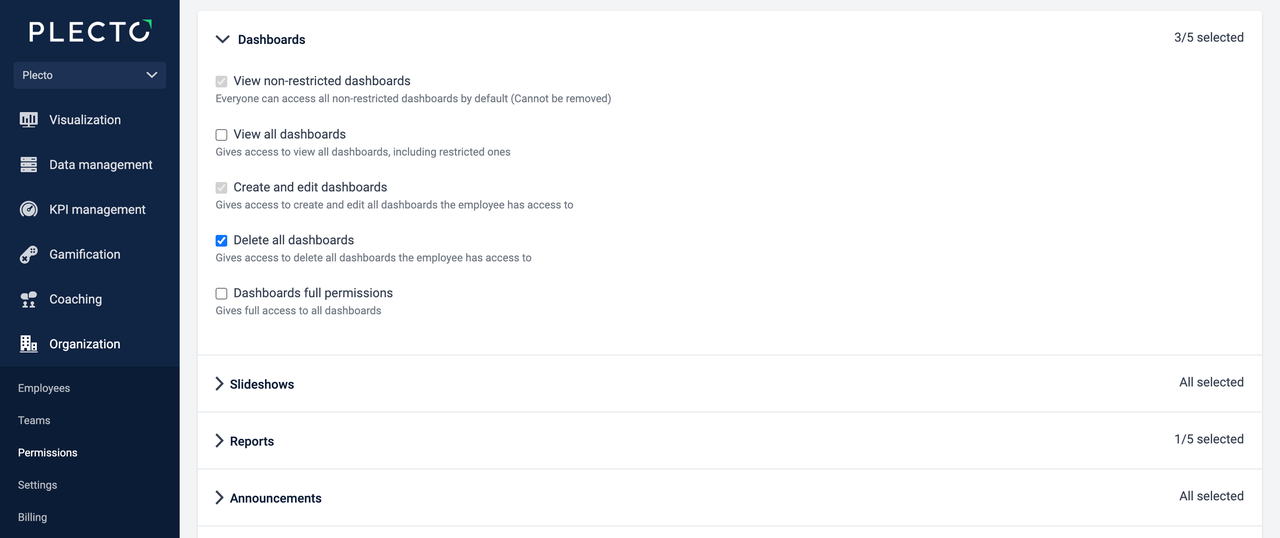
List of permission options
Plecto offers many different permission options that you can choose from. Some permissions are included in others.
For example, you cannot give someone permission to Delete all dashboards without automatically enabling the other permissions such as Create and edit dashboards in the menu.
Each feature has a list of permissions that include short permission descriptions. Here's how it works:
View non-restricted: Permissions in this column give access to see all objects that are not limited to specific teams or employees.
View all: The permission options in this column give access to view all objects in Plecto, including objects with limited access (available to specific teams or employees).
Create & edit: This column gives access to create and edit all objects within a feature.
Delete all: Enabling options in this column gives access to create, edit and delete all objects, including objects with limited access. On some features, it also enables the "View all" permission.
Full: Gives full access to a feature.