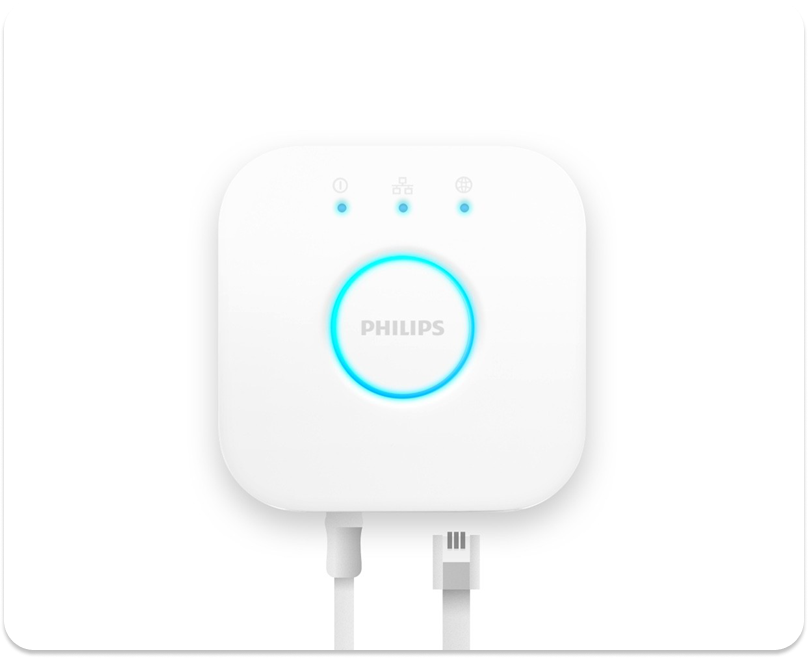
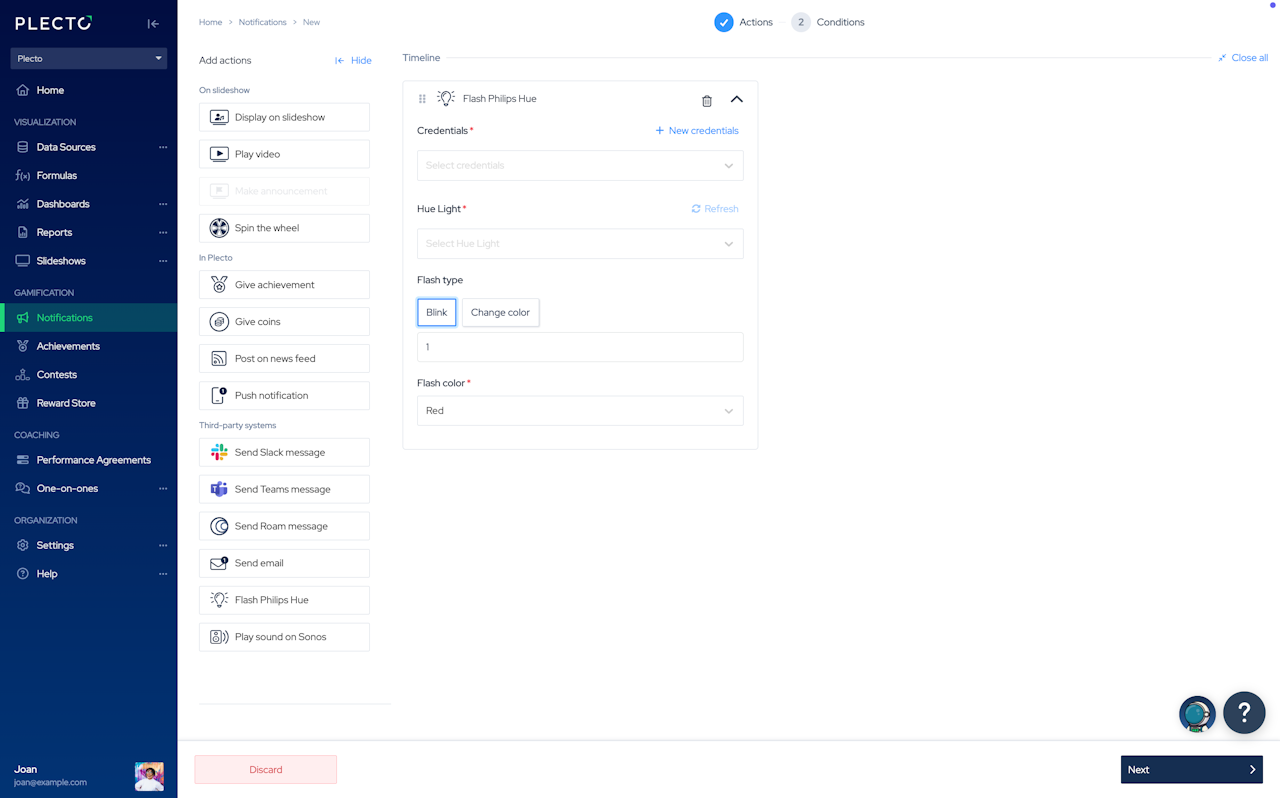
How does it work?
Create a colorful experience in the office whenever someone triggers a notification.
With this notification action, you can change the color of your Philips Hue or flash the light in a different color when the notification triggers. 💡🎉
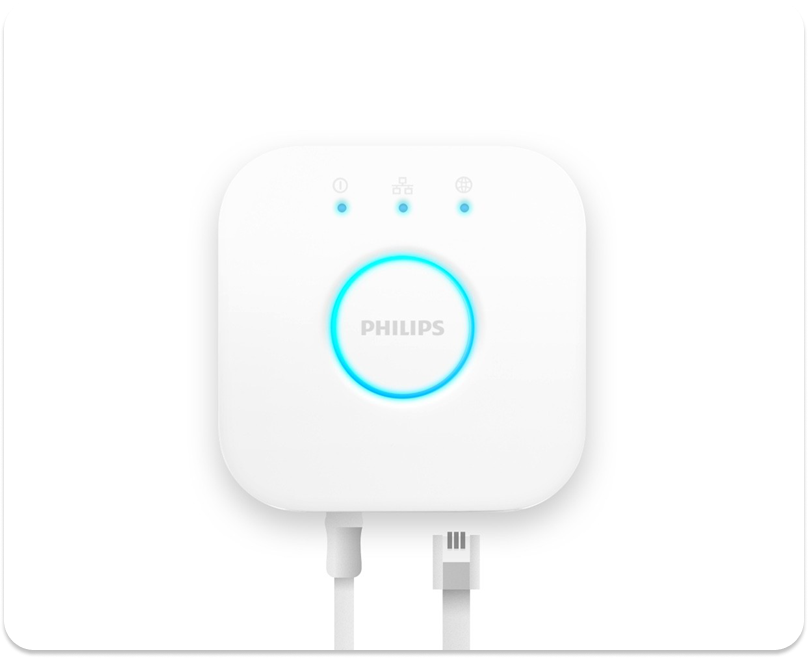
Step 1: Set up your Philips Hue
First, you need to set up your Philips Hue Bridge and lights. For more help, follow the instructions described here: How to set up a starter kit.
If you already have connected your lights, jump to Step 2.
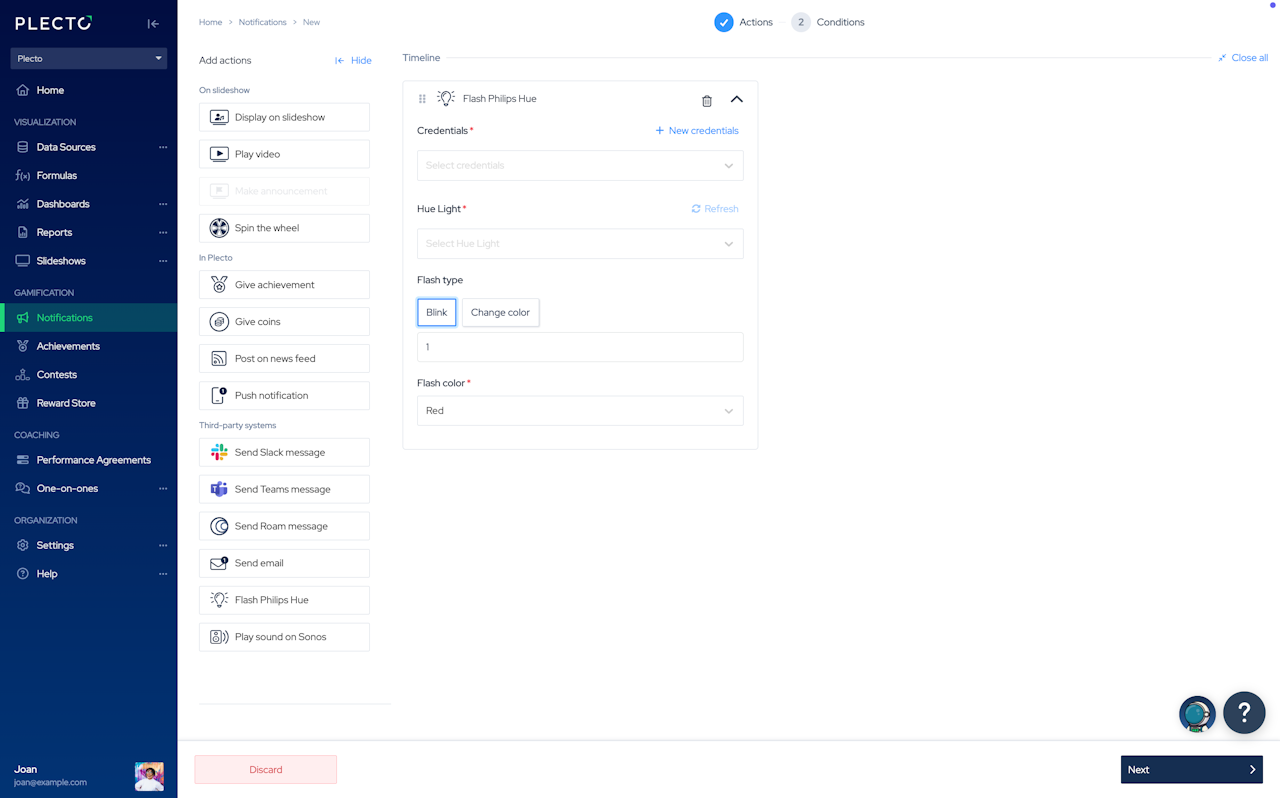
Step 2: Configure your notification in Plecto
Go to Notifications and create new or open an existing notification.
Add Flash Philips Hue as the notification action.
Click + New credentials and log in to your Hue account. Allow Plecto to access your controls.
Select your Hue Light.
Select the flash type:
Blink will flash the light.
Change color will make your Philips Hue switch to another color.
You can choose below how many times it should repeat, as well as what color the flash should have.
To continue, click Next in the bottom-right corner, then Save notification.
Known Philips Hue limitations
Bulb assumes the alarm color after blinking: After the alarm notification goes off, some Philips Hue lightbulbs don't return to the original color, but assume the color of the alarm light. There are many different Philips Hue lamps, and some (mostly 1st generation) might not have the same compatibility as their later versions.
