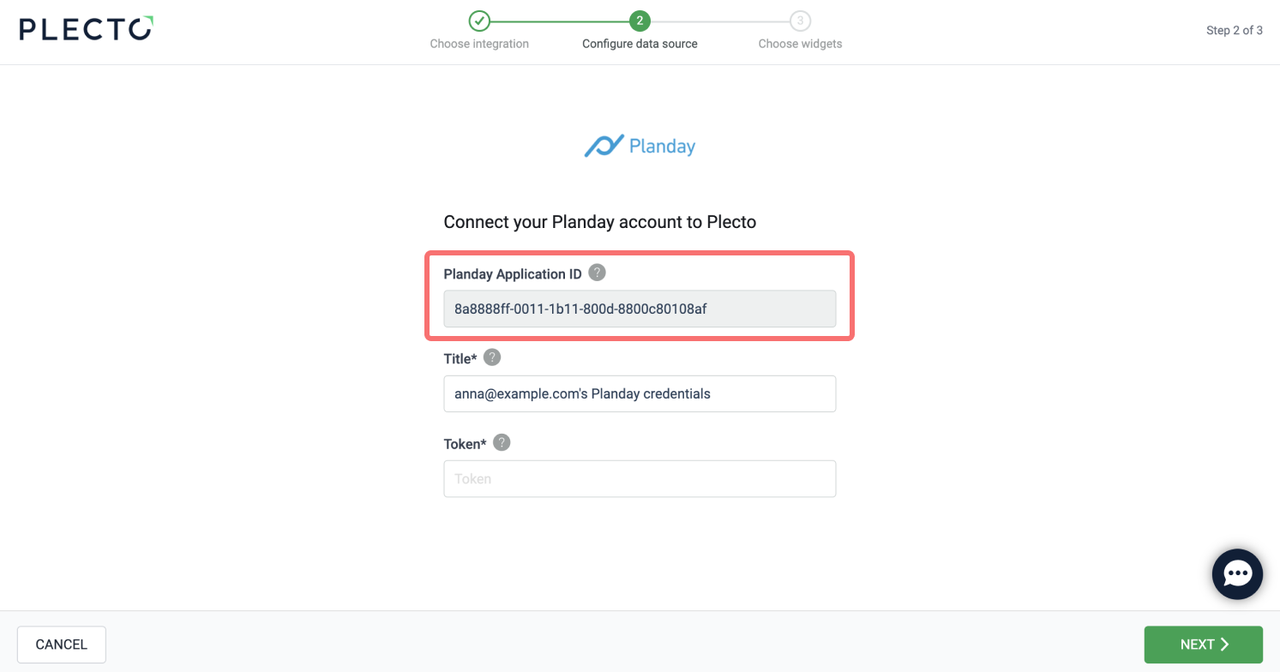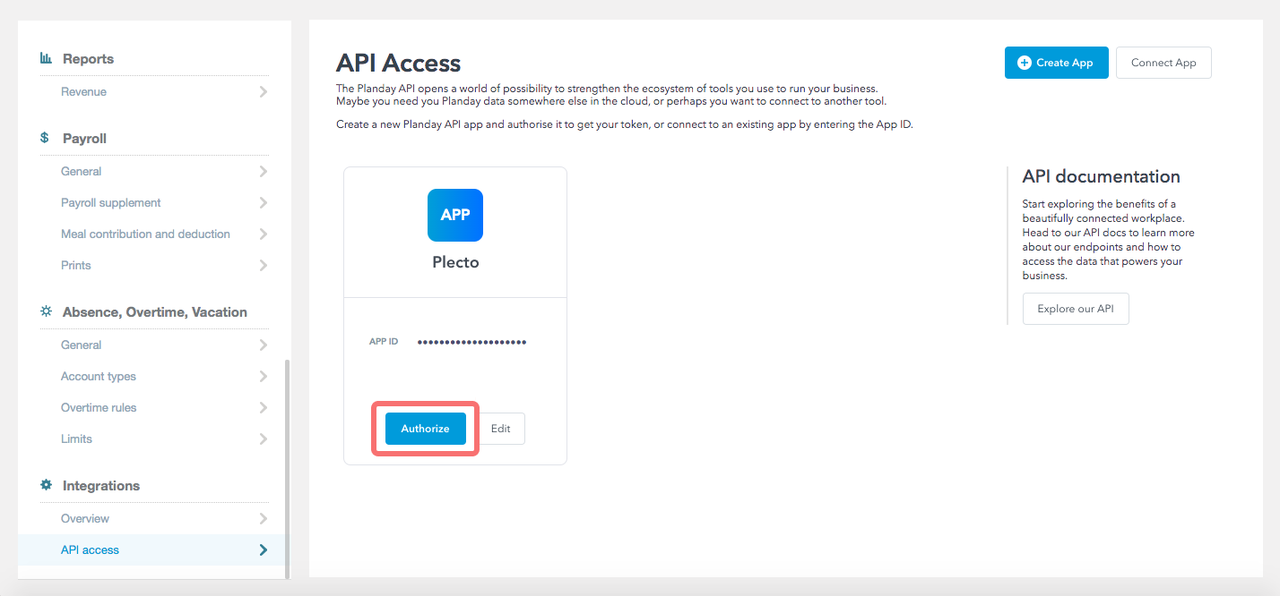Step 1: Connect an app in Planday
To connect Planday to Plecto, you first need to connect an app in Planday and retrieve a token from Planday, then create a data source in Plecto.
In a new browser tab, open Planday and go to Settings > Integrations > API Access.
Click Connect App in the top-right corner. You will be asked to provide an App ID.
In Plecto, go to Data sources > New data source > Planday.
Copy the Planday Application ID you see on your screen. Keep the page – you'll need it in Step 2.
Go back to Planday and enter the ID you just copied from Plecto.
Click Save. You should see the application on the API Access page.
Click Authorize to give Plecto read access to your Planday data and to retrieve your app Token.
Once the app is authorized, you should see a Refresh Token in the Token column on the API Access page. Copy the Token and move to Step 2.
Step 2: Integrate Planday with Plecto
Enter the Token on your Plecto page and click Next.
Configure your data source settings. Here, you can change the title, choose the default date, select which fields to import, and more.
Click Next to choose how much data to import and how long you want to keep it in the data source.
Click Import to finish.
Available data
Our integration with Planday currently allows you to import the following data:
Shifts
Update frequency: 5m
Default member field: employeeId
Default date field: dateTimeCreated
Supports custom fields? No
Supports webhooks? No
Supports automatic registration deletion? Yes
Supports relations? No