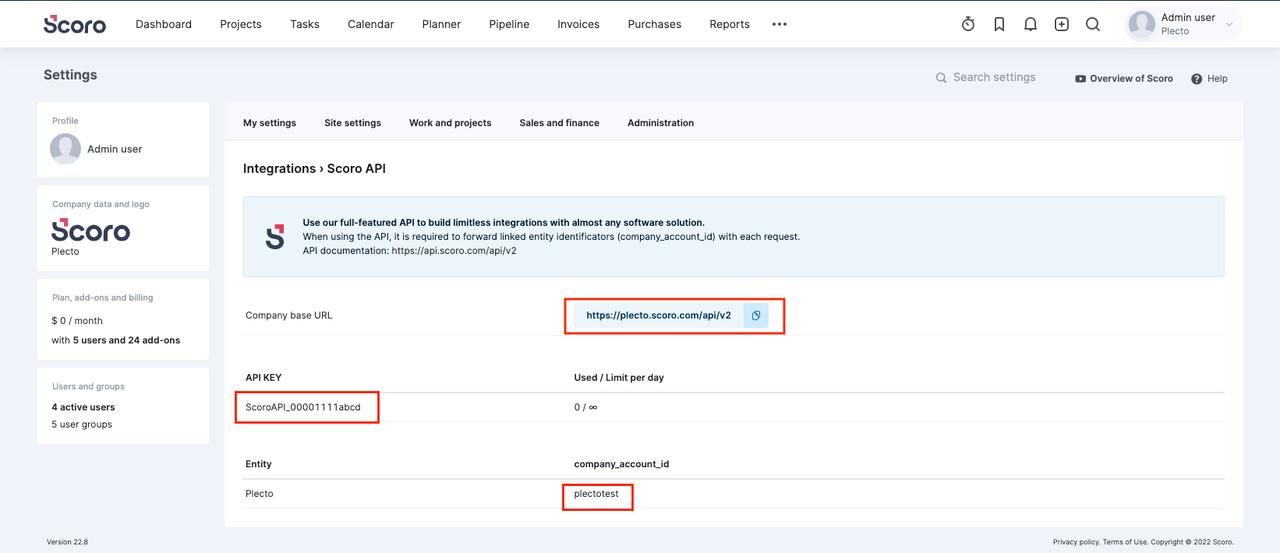
Step 1: Find your Scoro credentials
To integrate with Plecto, you need to provide your Scoro company account ID, base URL and an API key. Here's where to find the credentials:
Open Scoro in a new browser tab, then go to Settings > Integrations > Scoro API.
In there, you can find the company account ID, base URL and API key.
Open a new browser tab and proceed to Step 2.
Step 2: Create Scoro data sources in Plecto
In Plecto, go to Data sources > New data source > Scoro.
(Optional) Rename your credentials.
Enter the API key, company account ID, and base URL you obtained in Scoro.
Click Next.
Select the data you want to import.
Configure your data source settings. Here, you can change the title, choose the default date, select which fields to import, and more.
Click Next to choose how much data to import and how long you want to keep it in the data source.
Click Import to finish.
Available data
Our integration with Scoro currently allows you to import the following data:
Calendar Events
Update frequency: 2m
Supports custom fields? No
Supports webhooks? No
Supports automatic registration deletion? No
Supports relations? Yes
Contacts
Update frequency: 2m
Supports custom fields? No
Supports webhooks? No
Supports automatic registration deletion? No
Supports relations? No
Invoices
Update frequency: 2m
Supports custom fields? No
Supports webhooks? No
Supports automatic registration deletion? No
Supports relations? Yes
Invoice Lines
Update frequency: 2m
Supports custom fields? No
Supports webhooks? No
Supports automatic registration deletion? No
Supports relations? Yes
Projects
Update frequency: 2m
Supports custom fields? No
Supports webhooks? No
Supports automatic registration deletion? No
Supports relations? No
Purchase Orders
Update frequency: 2m
Supports custom fields? No
Supports webhooks? No
Supports automatic registration deletion? No
Supports relations? Yes
Quotes
Update frequency: 2m
Supports custom fields? No
Supports webhooks? No
Supports automatic registration deletion? No
Supports relations? Yes
Tasks
Update frequency: 2m
Supports custom fields? No
Supports webhooks? No
Supports automatic registration deletion? No
Supports relations? No
Time Entries
Update frequency: 2m
Supports custom fields? No
Supports webhooks? No
Supports automatic registration deletion? No
Supports relations? No
