
How does sharing work?
Share objects with employees inside your organization without giving them full access to the feature. Similar to Google Drive, which allows sharing files, Plecto lets you share individual objects.
Sharing is currently supported in the following features:
Data sources
Formulas
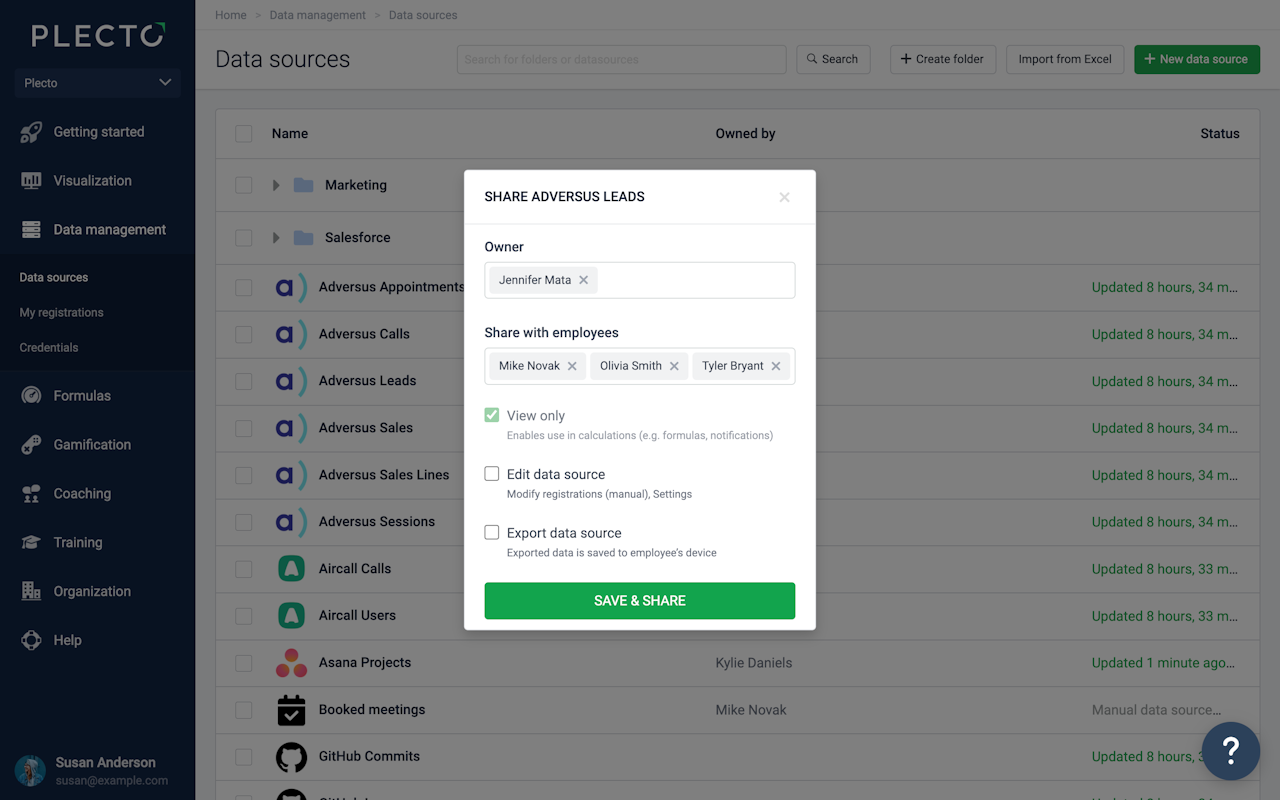
Who has access to what?
Owner
With this feature, we're introducing the concept of object ownership. It means that Global Admins will no longer have to manage and oversee everything; instead, they can make someone the owner of, say, a data source, and that employee will have full access to the specific data source regardless of their permission profile (Standard or custom).
The owner can then assume full control over their object and decide who to share it with and what kind of access to issue.
Adding an owner of an object is optional.
Employees
Owners and Global Admins can share objects with any employee that has login access to Plecto. The access rights an employee can get depend on the feature.
For example, in formulas, they can either get a view or view & edit access, whereas, in data sources, the options are view, edit, and export.
How to share an object
The sharing form allows you to either make someone an owner, share the object with employees, or do both at once.
Currently, it's only possible to share formulas and data sources. If you are a Global Admin or an Owner, here's what to do:
Open your data source or formula list.
Click the Share button on the right side of a data source or formula.
(Optional) Select an owner. This employee will have full access to the object.
(Optional) Select employees or teams you want to share the object with.
Choose the kind of access everyone will get. Remember – the owner has full access to the object, regardless of their permission profile.
Once ready, click Save & Share.
