How to integrate Stripe with Plecto
Go to Data sources > New data source > Stripe.
Click Next and log in to your Stripe account.
Click Approve to give Plecto access to your Stripe data.
Select the data you want to import.
Configure your data source settings. Here, you can change the title, choose the default date, select which fields to import, and more.
Click Next to choose how much data to import and how long you want to keep it in the data source.
Click Import to finish.
Available data
You can currently import the following data from Stripe to Plecto:
Balance Transactions
Update frequency: 15m
Default date field: created
Supports custom fields? No
Supports webhooks? No
Supports automatic registration deletion? No
Supports relations? No
Charges
Update frequency: Instant with webhooks and every 15m
Default date field: created
Supports custom fields? No
Supports webhooks? Yes
Supports automatic registration deletion? No
Supports relations? No
Customers
Update frequency: Instant with webhooks and every 15m
Default date field: created
Supports custom fields? No
Supports webhooks? Yes
Supports automatic registration deletion? No
Supports relations? No
Disputes
Update frequency: Instant with webhooks and every 15m
Default date field: created
Supports custom fields? No
Supports webhooks? Yes
Supports automatic registration deletion? No
Supports relations? No
Fee Details
Update frequency: 15m
Default date field: created
Supports custom fields? No
Supports webhooks? No
Supports automatic registration deletion? No
Supports relations? No
Invoice Lines
Update frequency: Instant with webhooks and every 15m
Default date field: created
Supports custom fields? No
Supports webhooks? Yes
Supports automatic registration deletion? No
Supports relations? No
Invoices
Update frequency: Instant with webhooks and every 15m
Default date field: created
Supports custom fields? No
Supports webhooks? Yes
Supports automatic registration deletion? No
Supports relations? No
Payment Intents
Update frequency: Instant with webhooks and every 15m
Default date field: created
Supports custom fields? No
Supports webhooks? Yes
Supports automatic registration deletion? No
Supports relations? No
Refunds
Update frequency: Instant with webhooks and every 15m
Default date field: created
Supports custom fields? No
Supports webhooks? Yes
Supports automatic registration deletion? No
Supports relations? No
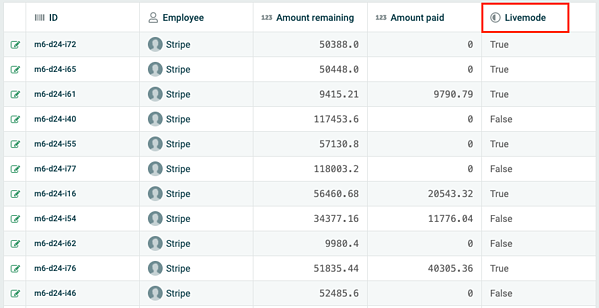
Do you see sample data in your data source?
In some cases, Plecto imports some sample data from Stripe along with your real data – whether that happens depends on your Stripe setup.
If so, you can filter the registrations in your data source to only see your actual, real data. You will also have to filter it out when building formulas.
To see what data is sample data, you need to update the fields in your data source and check if there appears a field called Livemode. Go to your data source settings to update its fields.
If the Livemode field value says True, it means that it's your actual data.
If the Livemode field value says False, it means that it's a sample registration.
To see your actual data, click on the Filter icon in the top-right corner, then add a filter to the Livemode field so that it only displays registrations where the Livemode value is True.
