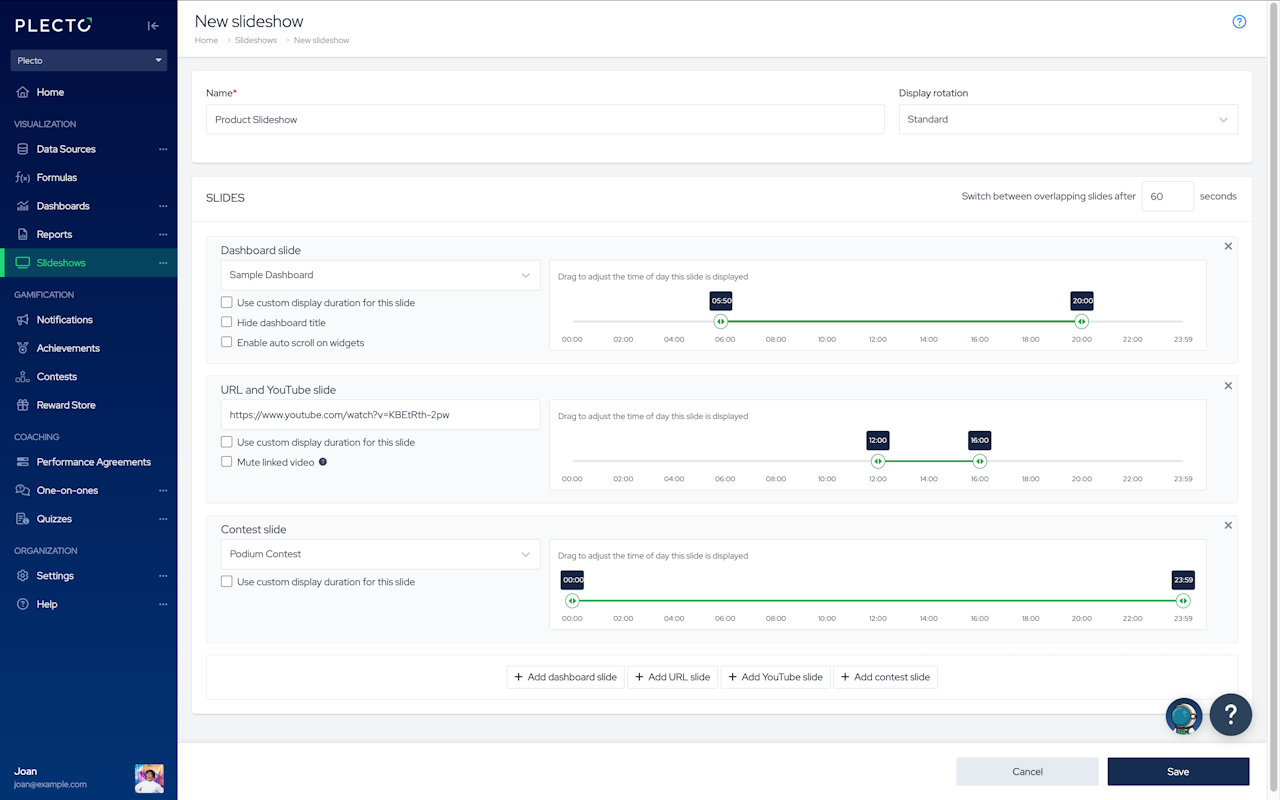
How to create a slideshow
Go to Slideshows > New slideshow.
Give your slideshow a name.
(Optional) Adjust the display rotation in case the screen is vertical.
Add slides to your slideshow.
(Optional) Adjust the timelines if you want a slide to be displayed between specific hours during the day and customize the slide duration (in seconds).
You can enable different options, depending on the slide type:
Dashboard slide:
Option to hide dashboard title on slideshows
Option to enable auto-scroll on widgets. This is useful for widgets with more data than what can fit on the screen, Plecto will animate and scroll the widgets so you get to see all metrics and rows.
URL and YouTube slide:
Option to mute linked video. This option was introduced to allow autoplay of videos on TV screens. Some browsers block automatic playing of videos if they detect sound
Click Save in the bottom-right corner.
Once saved, you can preview the slideshow by clicking Preview in the top-right corner.
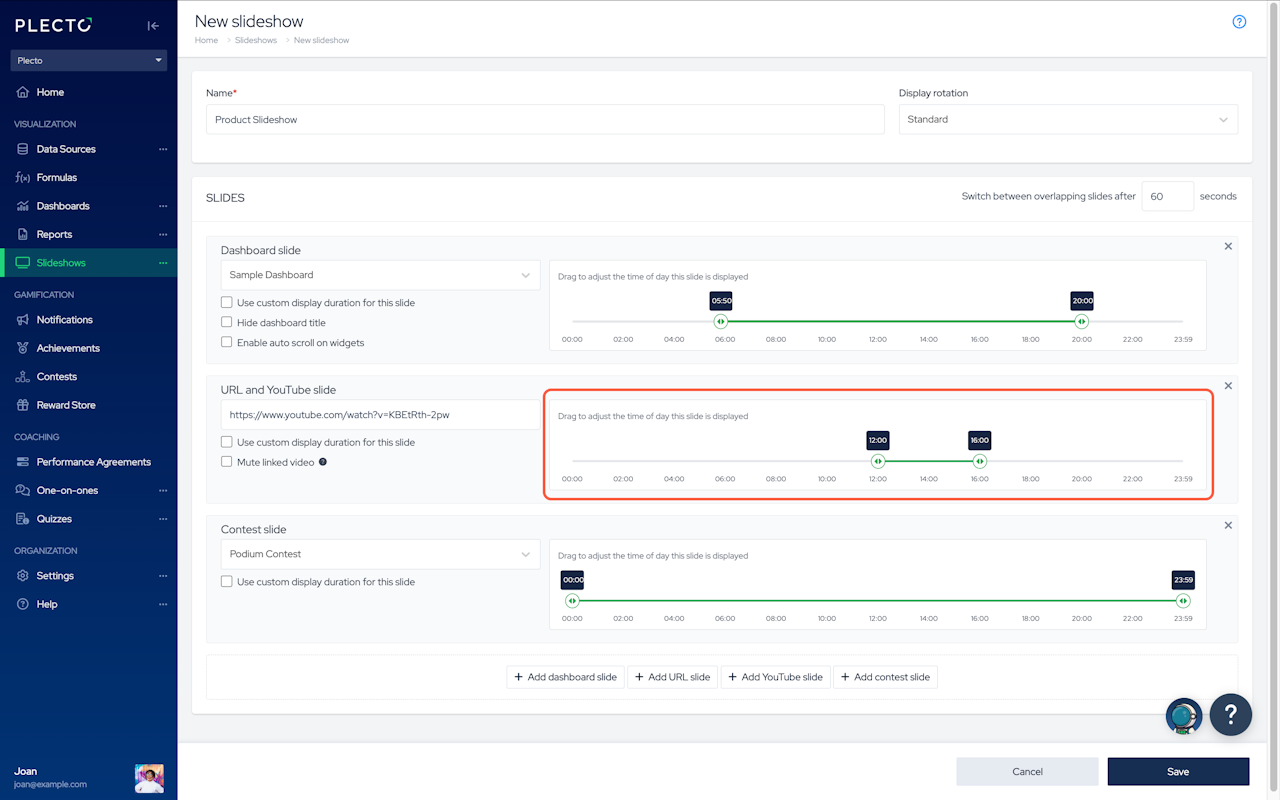
Slideshow timelines
Each slide has a timeline (the green horizontal bar).
Drag the edges or click on the hour of a timeline to adjust when the slide gets displayed. For example, if you set the time between 12:00 and 20:00, Plecto will only show the slide between these hours.
If your slideshow contains multiple slides and they are displayed around the same time during the day, it can be useful to set a slide duration. The default duration is 60 seconds, but you can choose a custom duration for each individual slide. Once the time runs out, the slideshow will switch to the next slide. The slides will keep rotating for as long as they're active.
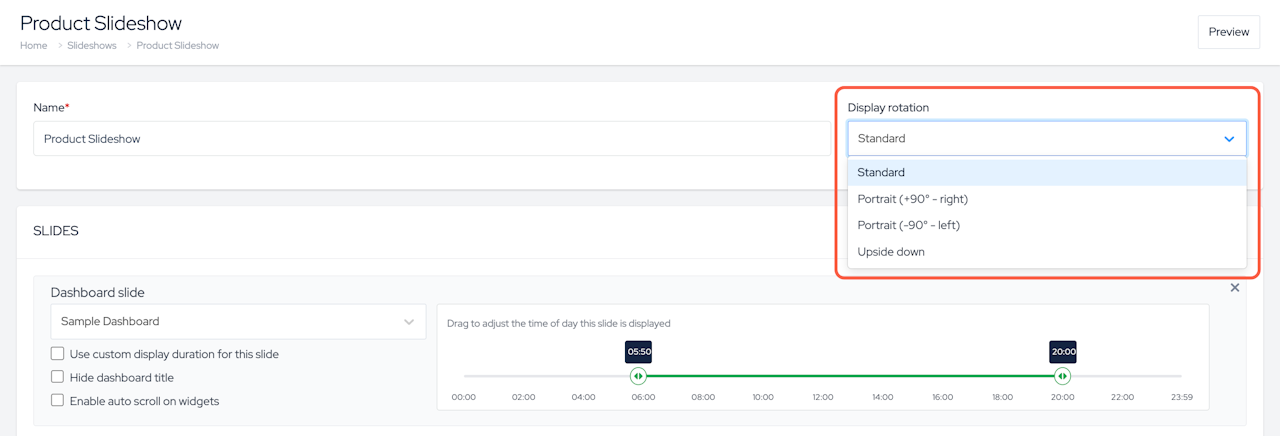
Display rotation
If some of the TV screens in your office are placed vertically, you can rotate the slideshow to accommodate the screen setup. Choose between Standard, Portrait, and Upside-down rotation.
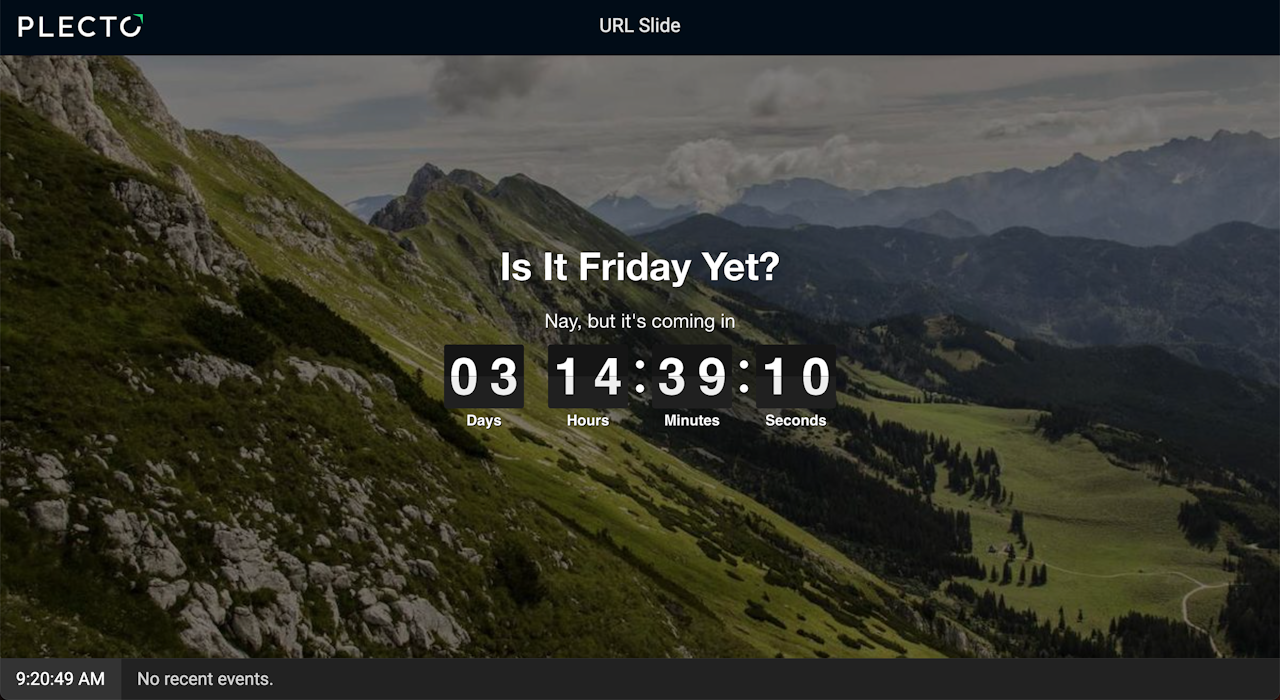
URL slides
URL slides allow displaying an external website's content in the slideshow. Not all websites are supported.
Therefore, make sure the website you want to add fulfills the following requirements:
The URL starts with
https://. Http links won't work - we cannot bypass this browser security measure.The website can be displayed inside an "iframe." In some cases, website pages have an X-Frame-Options header that restricts where they can be displayed. To ensure that Plecto can include the page in the slideshow, it should not have the X-Frame-Options header.
URL Slides: FAQ
Can I clear a cookie banner from my URL slide?
If the website displays a cookie consent popup on the slideshow, there's not much we can do. You can try and open the URL in a TV browser and disable it there, but there's no guarantee the popup will disappear from the slideshow.
I want to add a URL that's behind a login. Can I get signed in?
We cannot sign anyone in to any service. If you want to display content that's only available when logged in (from a CRM system for example), you will have to sign in on each TV separately. Be aware that the sign-in might expire after a while, so you might be required to do it periodically.
