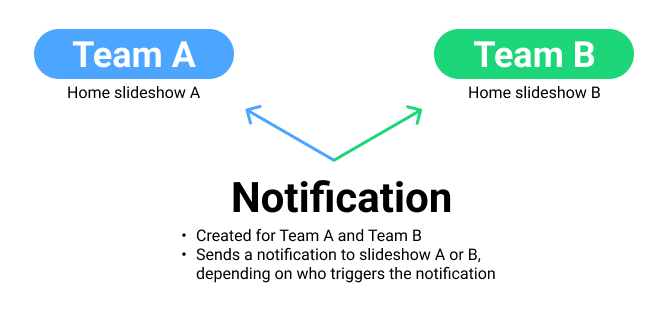
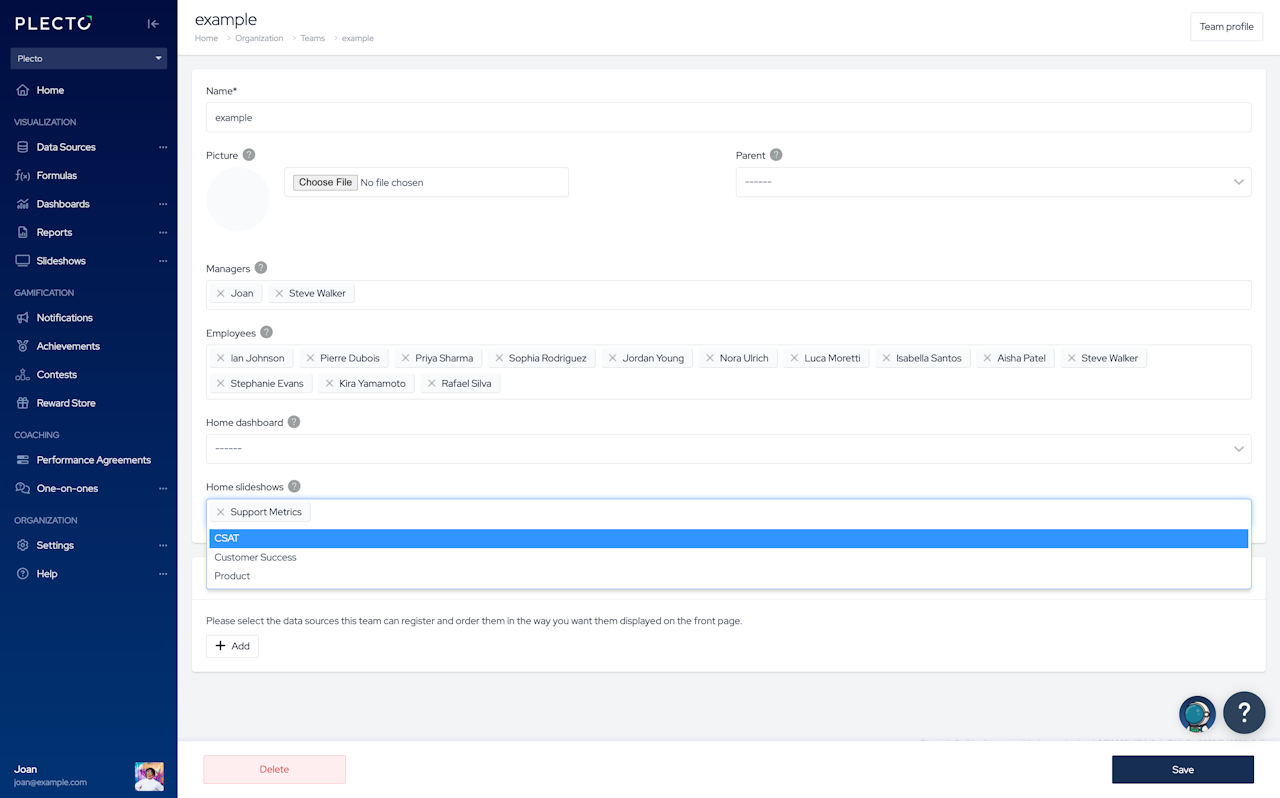
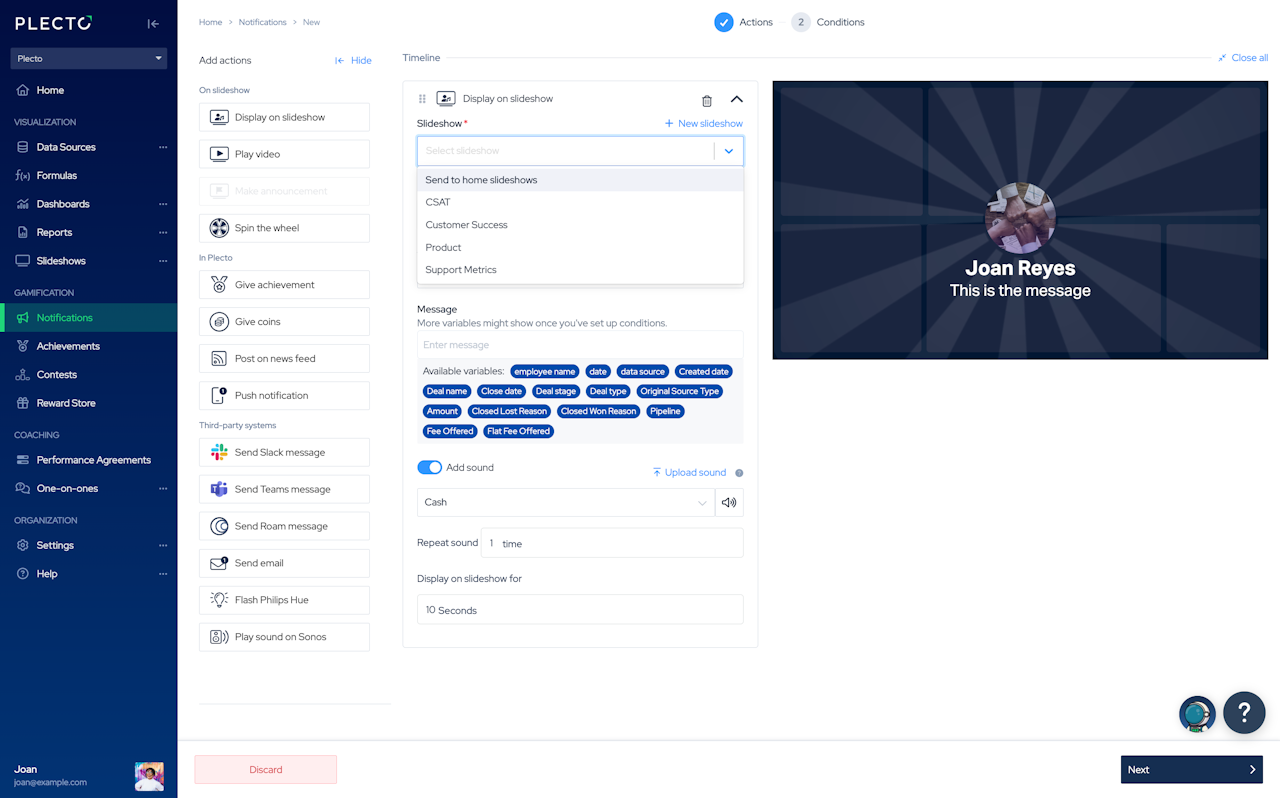
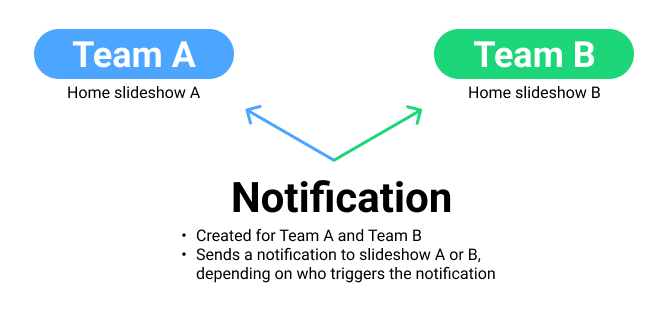
What are home slideshows?
Home slideshows is a way of linking teams to slideshows that are only theirs. For example, Team A has a Home Slideshow A and Team B has a Home Slideshow B. Adding home slideshows allows managers to activate their team's slideshows on TV screens and makes it easier to send slideshow notifications.
🚀 Team managers can do more when teams have home slideshows
If a team is connected to home slideshows, the manager can activate these slideshows on TV screens, but only for their own teams.
Once the manager goes to app.plecto.com/activate, they will only be able to choose from their team's home slideshows. The manager will not see any other slideshows unless they have admin rights in the organization.
🚀 Home slideshows make it easier to send team-specific notifications
Say you want to run a competition between teams A and B and you'd like to have a notification that triggers whenever someone makes a sale in their team.
If you create a notification and simply add it to a slideshow, it will trigger and notify both teams, regardless of who's made the sale. With home slideshows, you can make Plecto send the notification only to the team that's triggered the notification.
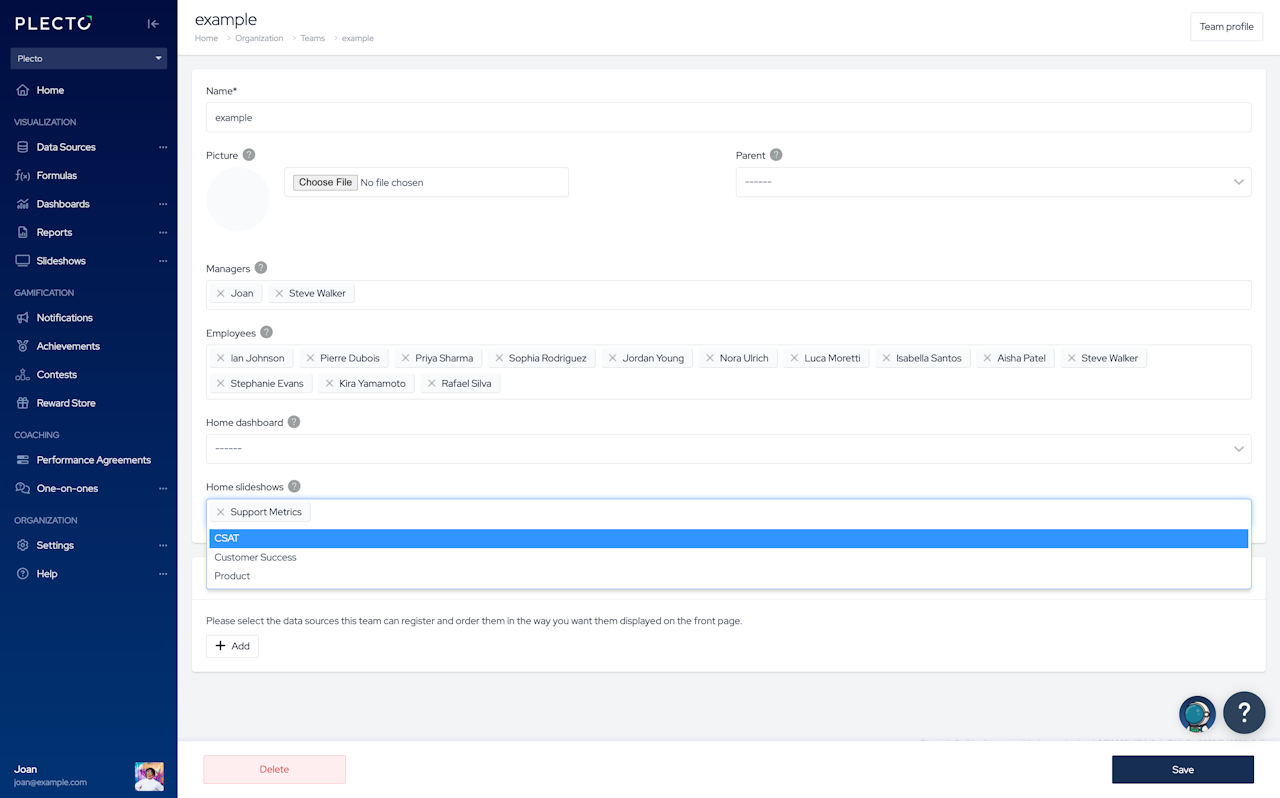
Step 1: Add home slideshows to a team
Before you start, you need to have a slideshow ready. If you want to learn how to create a slideshow, go to this article.
Go to Settings > ... > Teams.
Choose a team and click Edit on the right.
Click in the Home slideshows field and select a slideshow. There is no limit to how many home slideshows a team can have.
To finish, click Save in the bottom-right corner.
Once added, all the team's home slideshows will be listed on the team profile page. To open the profile page, click the Team profile button in the top-right corner or go to Settings > Teams and click on a team name.
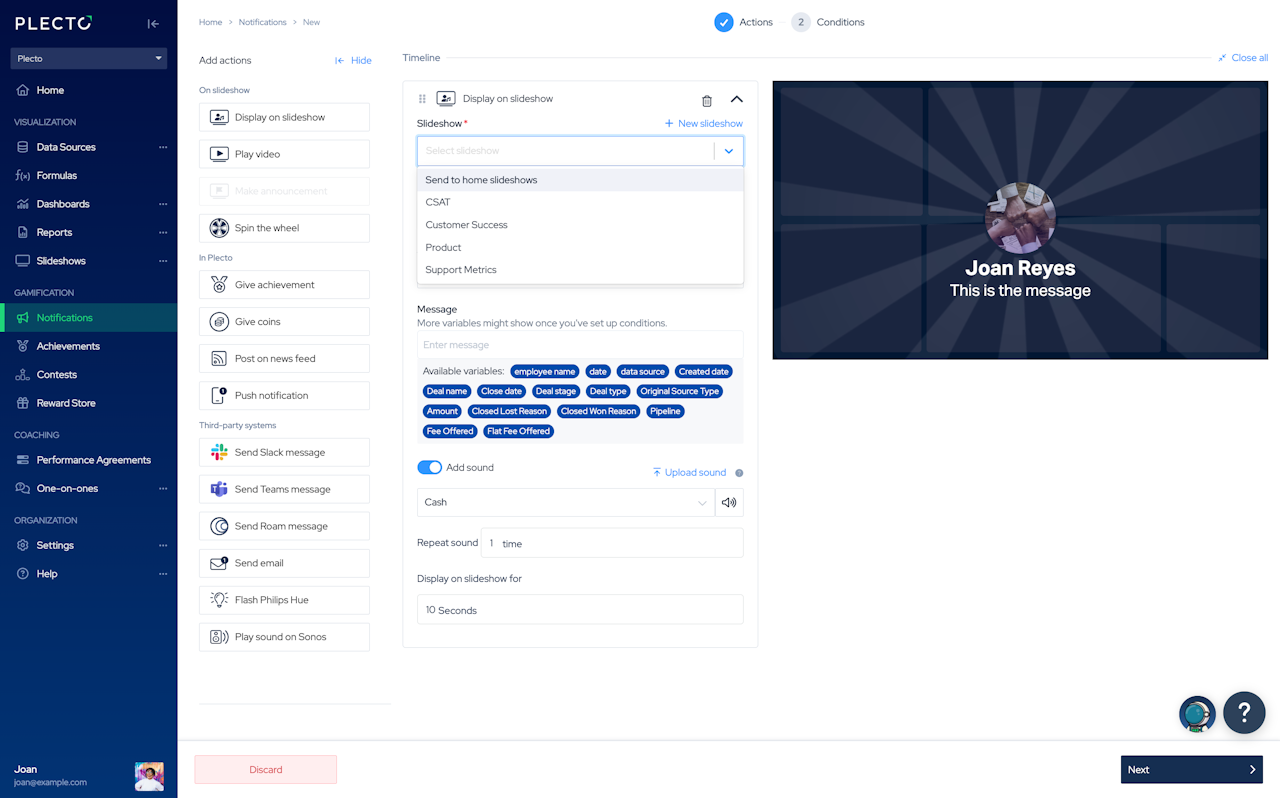
Step 2: Update your notifications
Go to Notifications and create new or open an existing notification form.
Scroll down to the notification actions. Add new or modify one of the slideshow notification actions.
Home slideshows work with the following actions – Play sound on slideshow, Show custom text on slideshow, Show employee on slideshow, Play employee's personal video on slideshow, Play YouTube video on slideshow.Under Destination slideshow, choose Send to home slideshows.
Click Save in the bottom-right corner.
Once you've updated the notification actions, Plecto will make sure to send the notification to the right team. It means that only the team whose members trigger the notification will get the notification on their slideshow.
