
Themes for Dashboards and Contests
Use different themes and customize your Plecto appearance. Different themes can be applied to both dashboards and contests.
⭐️ How to change themes on Dashboards:
Open your dashboard.
Click the Settings button in the top menu.
Under Theme, choose a different theme from the dropdown. All themes, including your custom themes, are listed.
Click Save in the bottom-right corner to finish.
⭐️ How to change themes on Contests:
Go to Contests.
Find an active contest and click on its title to open settings.
At the top of the page, click Themes.
If you want to use same themes on Contests as on Dashboards:
Pick one of the original Plecto contest themes: Classic, Leaderboard, Podium.
Move to the final Settings step and select a theme under the Display dropdown.
If you want to change to a different modern theme, pick Mountain Race, Race in Space, or Jungle Climb.
Click Update contest to finish.
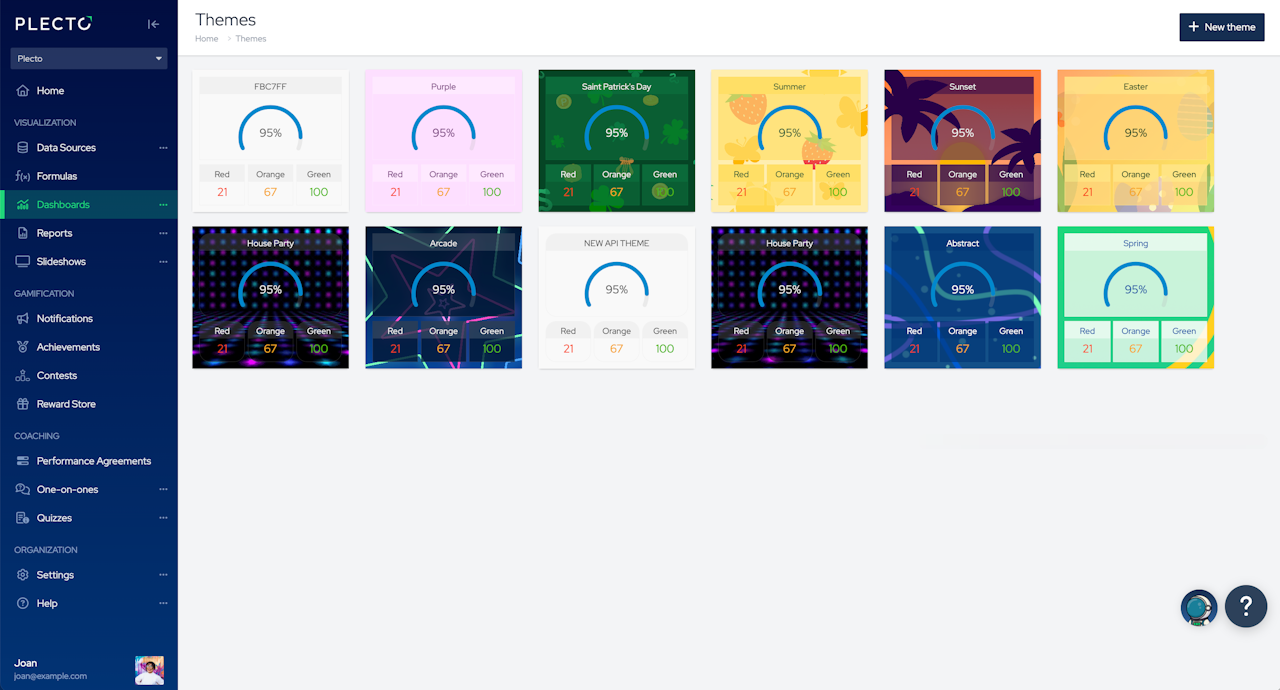
Custom themes
Get creative! 🎨 Here's how to add a custom theme:
Go to Dashboards > Themes > New theme.
Give your theme a name. It will appear in the dropdown list together with all other themes.
Choose the colors. If you want to apply a particular color, you can copy its HEX code (#C70039) and paste it in the color fields.
Alternatively, you can click on the color palette button on the left and drag the cursor around to find a color you like. The background and border color fields also allow adjusting color transparency.
To use a background image, upload a file from your local device with a maximum file size of 10 MB.
